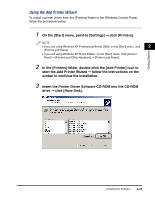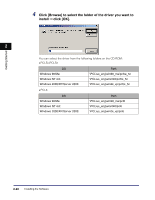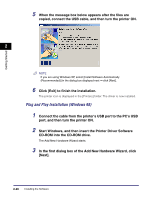Canon MF7280 PCL Driver Guide - Page 50
USB Connection Installation (Windows 98/Me/2000/XP/Server 2003) - will not power on
 |
UPC - 013803056129
View all Canon MF7280 manuals
Add to My Manuals
Save this manual to your list of manuals |
Page 50 highlights
USB Connection Installation (Windows 98/Me/2000/XP/ Server 2003) To install the printer driver through a USB connection, follow the procedure below. NOTE If you use the Color imageRUNNER C2620, Color imageRUNNER C3200, Color imageRUNNER C3220, imageRUNNER C3100, imageRUNNER C3170, imageRUNNER 2 C5800, imageRUNNER C5870, imageRUNNER C6800, imageRUNNER C6870, imageRUNNER 105+, imageRUNNER 2000/1600, imageRUNNER 2010F, Getting Started imageRUNNER 2016, imageRUNNER 2020, imageRUNNER 2230, imageRUNNER 2830, imageRUNNER 2870/2270, imageRUNNER 2870G/2270G, imageRUNNER 3530, imageRUNNER 4570/3570, imageRUNNER 4570G/3570G, imageRUNNER 5070, imageRUNNER 6570/5570, imageRUNNER 8070, imageRUNNER 85+, imageRUNNER 9070, imageCLASS 2300, LASER CLASS 700 series, LBP-2000, or MF7280, you can print in a USB environment. USB Standard Installation (Windows 98/Me/2000/XP/Server 2003) IMPORTANT • Before installing a printer driver through a USB connection, turn the printer OFF. Turn the power back ON only if the instruction to do so appears on the screen during installation. • In a USB environment, you cannot set up the printer configuration automatically or use the Job Accounting feature. • To print with the Color imageRUNNER C2620, Color imageRUNNER C3200, Color imageRUNNER C3220, imageRUNNER C3100, imageRUNNER C3170, imageRUNNER C5800, imageRUNNER C5870, imageRUNNER C6800, or imageRUNNER C6870 with a USB connection, the USB interface board (optional) is required. 1 Start the Installer ➞ follow the instructions in the dialog boxes. See steps 1 to 6 of "Standard Installation," on p. 2-3. 2-24 Installing the Software