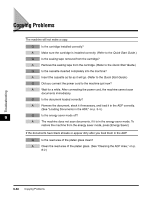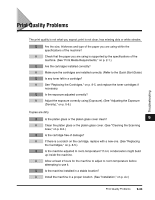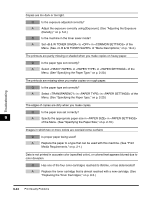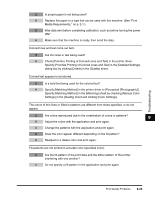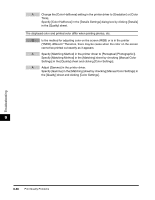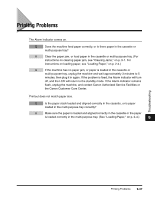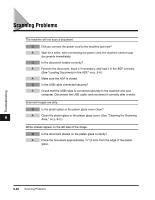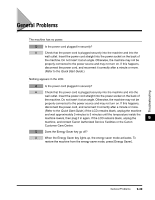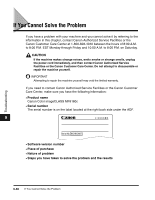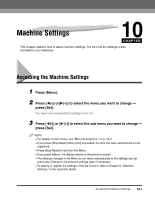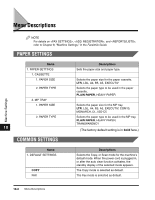Canon MF8180c imageCLASS MF8180c Basic Guide - Page 155
Printing Problems - service mode
 |
UPC - 013803057898
View all Canon MF8180c manuals
Add to My Manuals
Save this manual to your list of manuals |
Page 155 highlights
Printing Problems The Alarm indicator comes on. Q Does the machine feed paper correctly, or is there paper in the cassette or multi-purpose tray? A Clear the paper jam, or load paper in the cassette or multi-purpose tray. (For instructions on clearing paper jam, see "Clearing Jams," on p. 9-1. For instructions on loading paper, see "Loading Paper," on p. 2-4.) A If the machine has no paper jam, or paper is loaded in the cassette or multi-purpose tray, unplug the machine and wait approximately 3 minutes to 5 minutes, then plug it in again. If the problem is fixed, the Alarm indicator will turn off, and the LCD will return to the standby mode. If the Alarm indicator remains flash, unplug the machine, and contact Canon Authorized Service Facilities or the Canon Customer Care Center. Printout does not match paper size. Q Is the paper stack loaded and aligned correctly in the cassette, or is paper loaded in the multi-purpose tray correctly? A Make sure the paper is loaded and aligned correctly in the cassette or the paper is loaded correctly in the multi-purpose tray. (See "Loading Paper," on p. 2-4.) 9 Troubleshooting Printing Problems 9-37