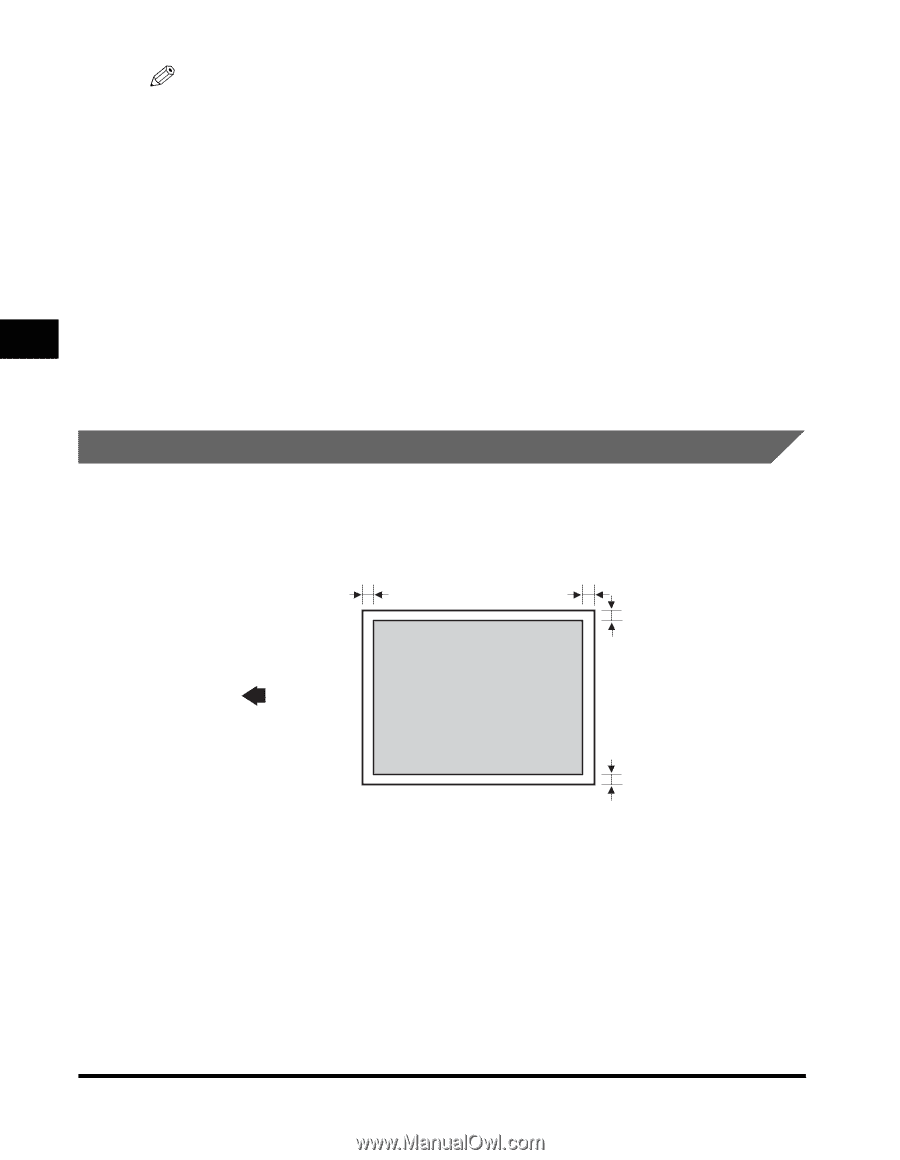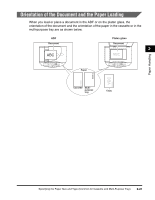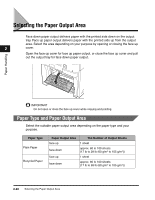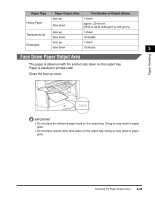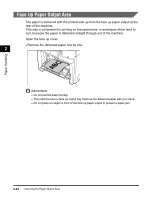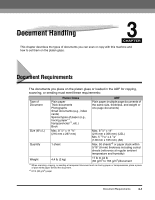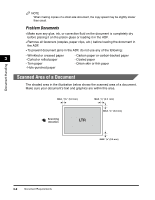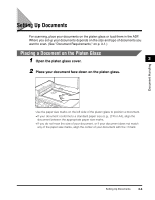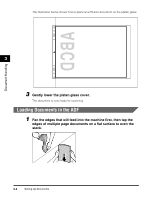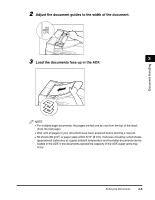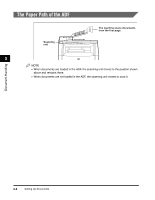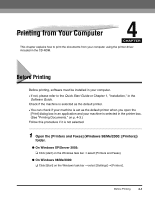Canon MF8180c imageCLASS MF8180c Basic Guide - Page 53
Scanned Area of a Document, Problem Documents - ink
 |
UPC - 013803057898
View all Canon MF8180c manuals
Add to My Manuals
Save this manual to your list of manuals |
Page 53 highlights
NOTE When making copies of a small size document, the copy speed may be slightly slower than usual. Problem Documents • Make sure any glue, ink, or correction fluid on the document is completely dry before placing it on the platen glass or loading it in the ADF. • Remove all fasteners (staples, paper clips, etc.) before loading the document in the ADF. • To prevent document jams in the ADF, do not use any of the following: - Wrinkled or creased paper - Carbon paper or carbon-backed paper 3 - Curled or rolled paper - Coated paper - Torn paper - Onion skin or thin paper - Hole-punched paper Scanned Area of a Document The shaded area in the illustration below shows the scanned area of a document. Make sure your document's text and graphics are within this area. Document Handling MAX. 13/64" (5.0 mm) MAX. 1/8" (3.0 mm) Scanning direction LTR MAX. 1/8" (3.0 mm) MAX. 1/8" (3.0 mm) 3-2 Document Requirements