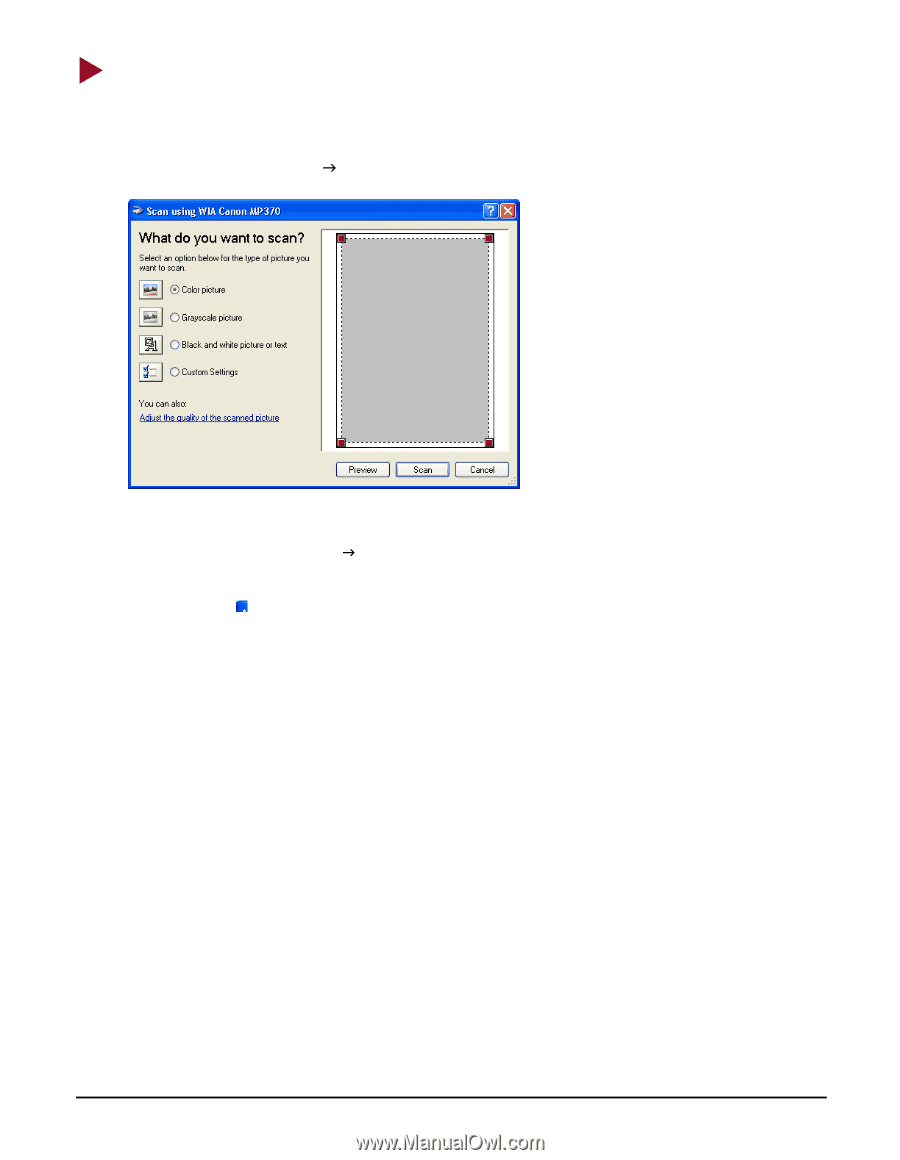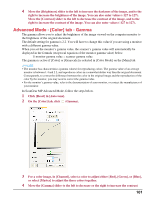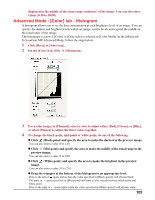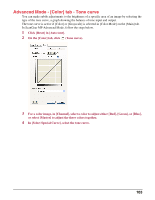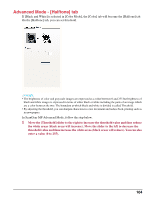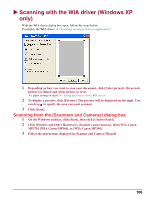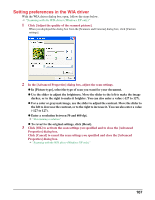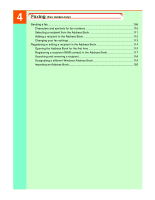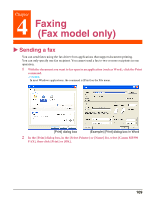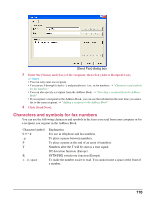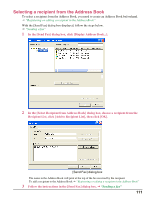Canon MP370 MultiPASS MP370/360 Software Guide - Page 108
Scanning with the WIA driver (Windows XP only), Scanning from the [Scanners and Cameras] dialog box - driver windows 8
 |
UPC - 013803037111
View all Canon MP370 manuals
Add to My Manuals
Save this manual to your list of manuals |
Page 108 highlights
X Scanning with the WIA driver (Windows XP only) With the WIA driver dialog box open, follow the steps below. To display the WIA driver J "Scanning an image from an application" 1 Depending on how you want to scan your document, click [Color picture], [Grayscale picture] or [Black and white picture or text]. To adjust settings in detail J "Setting preferences in the WIA driver" 2 To display a preview, click [Preview]. The preview will be displayed on the right. You can drag to specify the area you want scanned. 3 Click [Scan]. Scanning from the [Scanners and Cameras] dialog box 1 On the Windows taskbar, click [Start], then click [Control Panel]. 2 Click [Printers and Other Hardware], [Scanners and Cameras], then [WIA Canon MP370], [WIA Canon MP360], or [WIA Canon MP390]. 3 Follow the instructions displayed in [Scanner and Camera Wizard]. 106