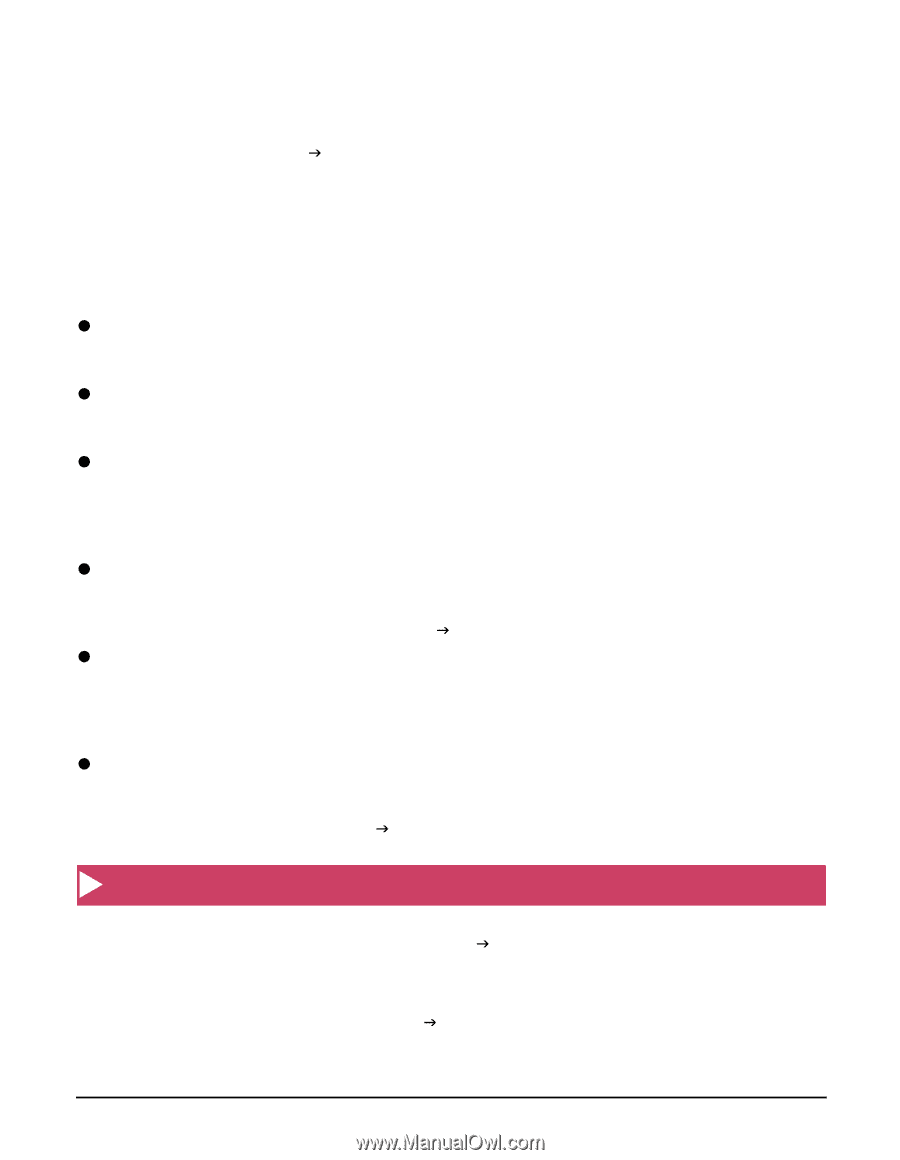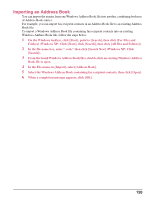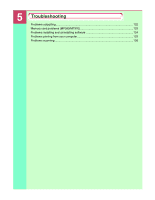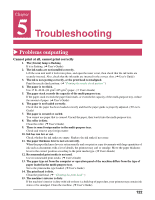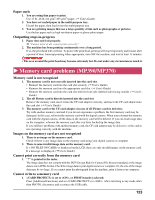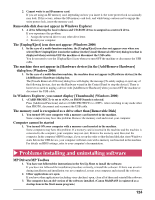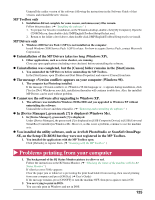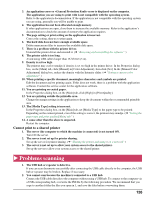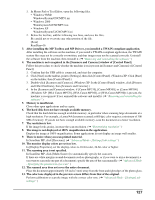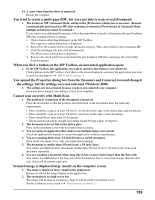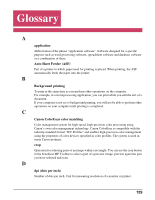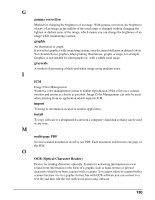Canon MP370 MultiPASS MP370/360 Software Guide - Page 127
Problems printing from your computer, MP Toolbox only
 |
UPC - 013803037111
View all Canon MP370 manuals
Add to My Manuals
Save this manual to your list of manuals |
Page 127 highlights
Uninstall the earlier version of the software following the instructions in the Software Guide of that version, and reinstall the new version. MP Toolbox only 1. Installation did not complete for some reason, and unnecessary files remain. Follow this procedure: (J "Installing the software" ) 1. To prepare for forced re-installation, on the Windows desktop, double-click [My Computer]. Open the CD-ROM icon, then double-click [\MP\English\Toolbox\Setup\Frclnst.exe]. 2. Return to the folder a level above, then double-click [\MP\English\Toolbox\Setup.exe] to re-install. MP Drivers only 1. Windows 2000 Service Pack 1 (SP1) is not installed on the computer. Install Windows 2000 Service Pack 1 (SP1) or later. For how to acquire Service Pack, contact Microsoft Corporation. z Uninstallation of the MP Drivers takes too long (Windows XP). 1. Other applications, such as a virus checker, are running. Close any open applications (including virus checkers) before uninstalling the software. z Uninstallation was completed, but the [Canon] folder remains in the [Start] menu. 1. You uninstalled the MP Drivers before uninstalling the MP Toolbox. In the [Start] menu, open [Taskbar and Start Menu Properties] and remove [Canon] from here. z The message appears on your computer (Windows 98). 1. The computer has Photoshop installed. If the message or appears during installation, click [Yes] or [No]. Whichever you click, installation thereafter will continue trouble-free. Also, the installed MP Drivers can be used without problem. z Cannot use the software after upgrading to Windows XP. 1. The software was installed in Windows 98/Me/2000 and you upgraded to Windows XP without uninstalling the software. Uninstall the software and then reinstall it. (J "Removing and reinstalling the software" ) z In [Device Manager], green mark [?] is displayed (Windows Me). 1. In [Device Manager], green mark [?] is displayed. Under [Device Manager], the green mark [?] is displayed on [USB Composite Device] in [USB (Universal Serial Bus) Controller] in Windows Me. However, as this is not a problem, continue to use the machine as is. z You installed the utility software, such as ArcSoft PhotoStudio or ScanSoft OmniPage SE, on the Setup CD-ROM but they were not registered in the MP Toolbox. 1. You installed the applications with the MP Toolbox open. Click [Defaults] to register them. (J "Scanning with the MP Toolbox" ) X Problems printing from your computer 1. The background of the BJ Status Monitor picture is yellow or red. Follow the instructions in the BJ Status Monitor. (J "Checking the status of the machine with the BJ Status Monitor" ) If appears: Clear the paper jam or whatever is preventing the print head holder from moving, then cancel printing from your computer and press [OK/Set]. (J User's Guide) If the message remains, press [ON/OFF] to turn the machine OFF, then press again to turn it ON. 2. You are trying to print in DOS. You can only print in Windows and not in DOS. 125