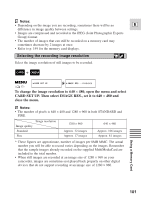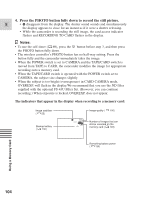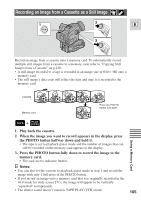Canon Optura 100MC Optura 100MC Instruction Manual - Page 100
Selecting the recording image quality, Inserting and removing the memory card
 |
View all Canon Optura 100MC manuals
Add to My Manuals
Save this manual to your list of manuals |
Page 100 highlights
Inserting and removing the memory card E MultiMedia MultiMediaCard MMC-8M MR MultiMediaCard MMC-8M MR 1. Turn the POWER switch to OFF. 2. Open the memory card compartment cover in the direction of the arrow. 3. Insert or remove the memory card. • Push the memory card all the way in. • Remove the memory card by pushing the card in and letting it spring out. Do not attempt to pull the memory card out without first pushing it in. 4. Close the cover. Notes: • When you set the camcorder to CARD PLAY (VCR) mode, the last image recorded appears. If there are no images recorded on the memory card, NO IMAGES appears in the display. • Do not touch the memory card terminals. Selecting the recording image quality Select the quality of a still image to be recorded. + , + TAPE PLAY (VCR) CARD CAMERA ( 37) CARD SET UP QUALITY STANDARD To change the image quality, open the menu and select CARD SET UP. Then select QUALITY, set it to FINE and close the menu. Using a Memory Card 100