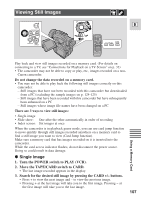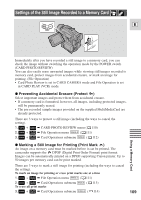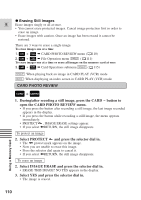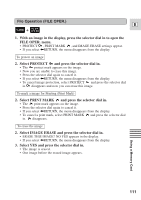Canon Optura 100MC Optura 100MC Instruction Manual - Page 112
Preventing Accidental Erasure Protect
 |
View all Canon Optura 100MC manuals
Add to My Manuals
Save this manual to your list of manuals |
Page 112 highlights
Preventing Accidental Erasure (Protect) E EC PAUS (LINE-IN) E REC SEARCH CARD MIX/ SLIDE SHOW INDEX SCREEN PUSH/SELECT CARD SLIDE SHOW Using a Memory Card R This section describes how to protect the still image from the Card Operation submenu when displaying an index screen in CARD PLAY (VCR) mode (including the way to cancel the setting). You can also protect a still image through CARD PHOTO REVIEW ( 110) or File Operation menu ( 111). Protecting an image while viewing an index screen + CARD PLAY (VCR) ( 37) CARD OPER. PROTECT Make sure a memory card that has images recorded on it is inserted into the camcorder. 1. With an image in the display, press the INDEX SCREEN button. • Up to 6 images appear in the display. • Move the mark to the image that you want to protect (Index Screen 108). 2. Open the menu and select CARD OPER. 3. Select \ PROTECT . 4. Press the selector dial in. • The protect mark appears on the image. • Now you are unable to erase this image. • Press the selector dial again to cancel it. 5. Close the menu. Note: • To cancel image protection, move the mark to the protected image and press the selector dial in. The protect mark disappears. 112