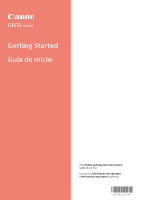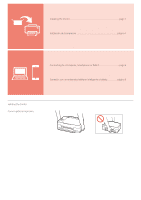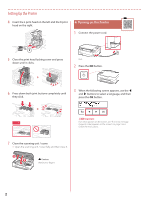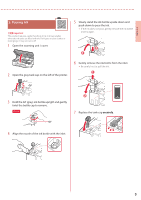Canon PIXMA G620 G600 series Getting Started Guide - Page 4
Setting Up the Printer
 |
View all Canon PIXMA G620 manuals
Add to My Manuals
Save this manual to your list of manuals |
Page 4 highlights
Setting Up the Printer 4 Insert the L print head on the left and the R print head on the right. 4. Turning on the Printer 1 Connect the power cord. 5 Close the print head locking cover and press down until it clicks. Back 2 Press the ON button. 6 Press down both joint buttons completely until they click. 3 When the following screen appears, use the [ and ] buttons to select a language, and then press the OK button. Check! Important If an error appears on the screen, see "If an error message (support code) appears on the screen" on page 5 and follow the instructions. 7 Close the scanning unit / cover. • Open the scanning unit / cover fully and then close it. a b Caution Watch your fingers. 2

2
Setting Up the Printer
4
Insert the L print head on the left and the R print
head on the right.
5
Close the print head locking cover and press
down until it clicks.
6
Press down both joint buttons completely until
they click.
Check!
7
Close the scanning unit / cover.
•
Open the scanning unit / cover fully and then close it.
b
a
Caution
Watch your fingers.
4. Turning on the Printer
1
Connect the power cord.
Back
2
Press the
ON
button.
3
When the following screen appears, use the
[
and
]
buttons to select a language, and then
press the
OK
button.
Important
If an error appears on the screen, see "If an error message
(support code) appears on the screen" on page 5 and
follow the instructions.