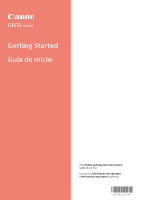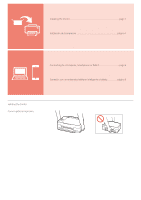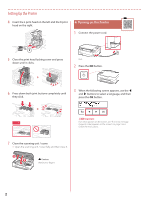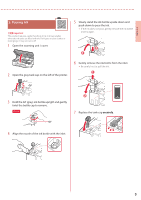Canon PIXMA G620 G600 series Getting Started Guide - Page 6
Loading Paper, Extend the paper support.
 |
View all Canon PIXMA G620 manuals
Add to My Manuals
Save this manual to your list of manuals |
Page 6 highlights
Setting Up the Printer 8 Repeat steps 2 through 7 to pour all ink for all colors into the ink tanks for each color. • Pour the supplied ink that matches the color of the tank cap. Check! 6. Loading Paper 1 Use the [ and ] buttons to select Yes, and then press the OK button. GY BK R CMY 2 Extend the paper support. b a 9 Close the scanning unit / cover. • Open the scanning unit / cover fully and then close it. a b Caution Watch your fingers. 10 Use the [ and ] buttons to select Yes, and then press the OK button. 3 Open the feed slot cover and slide the righthand side paper guide to the far right. b a 4 Load paper. • Load 2 or more sheets of Letter or A4 sized plain paper. • Slide the side paper guide against the edge of the paper stack. a b 5 Close the feed slot cover. 4