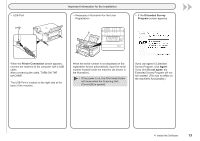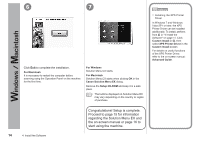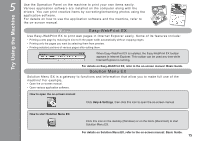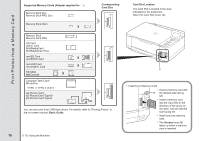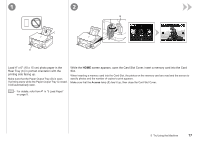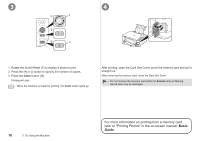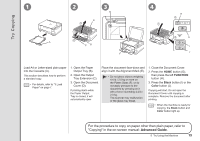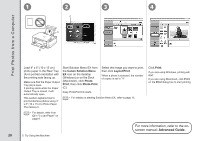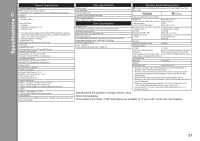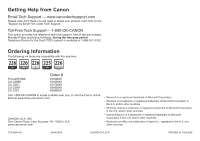Canon PIXMA MG5120 MG5120 series Getting Started - Page 20
Basic, Guide, For more information on printing from a memory card
 |
View all Canon PIXMA MG5120 manuals
Add to My Manuals
Save this manual to your list of manuals |
Page 20 highlights
3 4 1 F 2 3 G 1. Rotate the Scroll Wheel (F) to display a photo to print. 2. Press the [+] or [-] button to specify the number of copies. 3. Press the Color button (G). Printing will start. • When the machine is ready for printing, the Color button lights up. After printing, open the Card Slot Cover, pinch the memory card and pull it straight out. After removing the memory card, close the Card Slot Cover. • Do not remove the memory card while the Access lamp is flashing. Saved data may be damaged. 18 5 Try Using the Machine For more information on printing from a memory card, refer to "Printing Photos" in the on-screen manual: Basic Guide.

3
4
2
3
1
G
F
±¸
5
Try Using the Machine
1. Rotate the Scroll Wheel (F) to display a photo to print.
2. Press the [
+
] or [
-
] button to specify the number of copies.
3. Press the
Color
button (G).
Printing will start.
After printing, open the Card Slot Cover, pinch the memory card and pull it
straight out.
After removing the memory card, close the Card Slot Cover.
For more information on printing from a memory card,
refer to "Printing Photos" in the on-screen manual:
Basic
Guide
.
Do not remove the memory card while the
Access
lamp is flashing.
Saved data may be damaged.
•
When the machine is ready for printing, the
Color
button lights up.
•