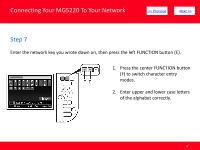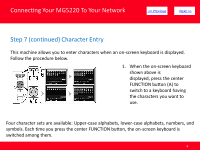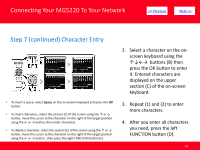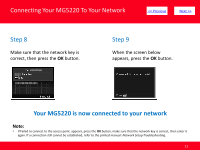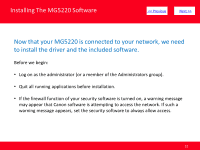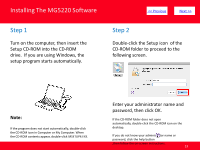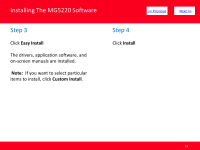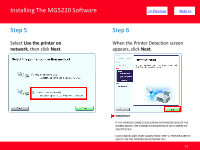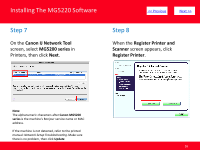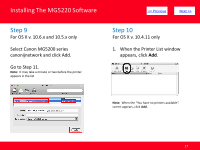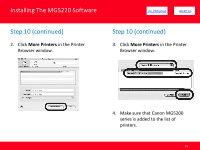Canon PIXMA MG5220 Network Guide (MAC) - Page 13
Step 1, Step 2 - installation software
 |
View all Canon PIXMA MG5220 manuals
Add to My Manuals
Save this manual to your list of manuals |
Page 13 highlights
Installing The MG5220 Software Step 1 Turn on the computer, then insert the Setup CD-ROM into the CD-ROM drive. If you are using Windows, the setup program starts automatically. > Step 2 Double-click the Setup icon of the CD-ROM folder to proceed to the following screen. Note: If the program does not start automatically, double-click the CD-ROM icon in Computer or My Computer. When the CD-ROM contents appear, double-click MSETUP4.EXE. Enter your administrator name and password, then click OK. If the CD-ROM folder does not open automatically, double-click the CD-ROM icon on the desktop. If you do not know your administrator name or password, click the help button ,then follow the on-screen instructions. 13
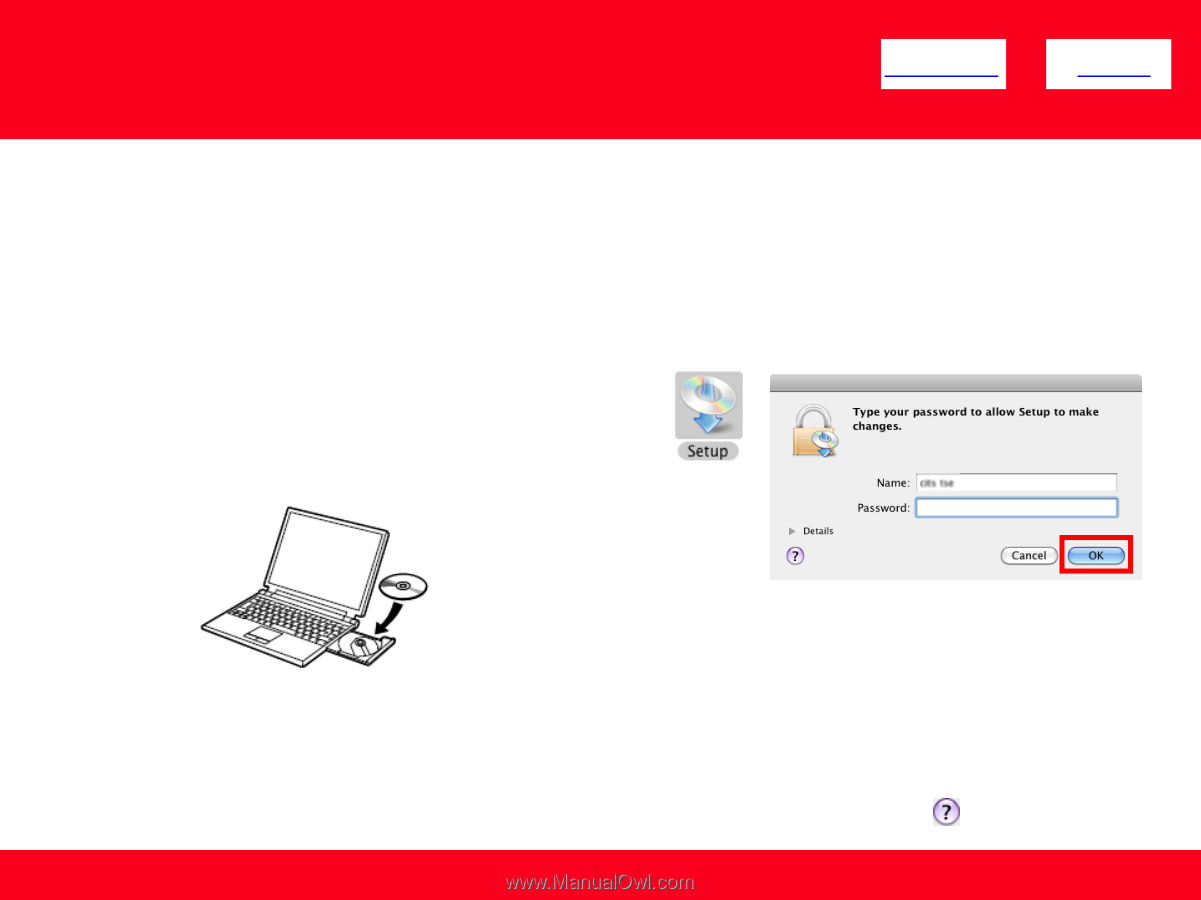
Installing The MG5220 Software
13
<< Previous
Next >>
Step 1
Turn on the computer, then insert the
Setup CD-ROM into the CD-ROM
drive.
If you are using Windows, the
setup program starts automatically.
Note:
If the program does not start automatically, double-click
the CD-ROM icon in Computer or My Computer. When
the CD-ROM contents appear, double-click MSETUP4.EXE.
Step 2
Double-click the Setup icon
of the
CD-ROM folder to proceed to the
following screen.
Enter your administrator name and
password, then click OK.
If the CD-ROM folder does not open
automatically, double-click the CD-ROM icon on the
desktop.
If you do not know your administrator name or
password, click the help button
,then follow the on-screen instructions.