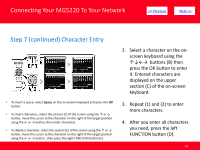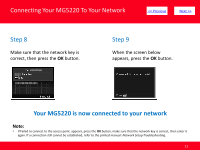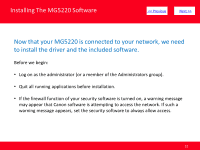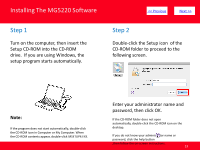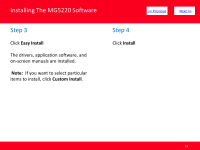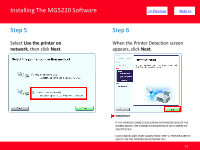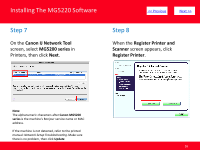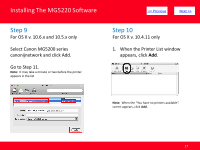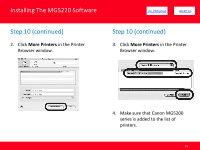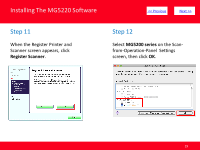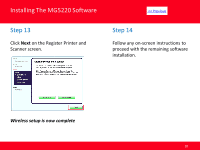Canon PIXMA MG5220 Network Guide (MAC) - Page 15
Use the printer - all in one printer
 |
View all Canon PIXMA MG5220 manuals
Add to My Manuals
Save this manual to your list of manuals |
Page 15 highlights
Installing The MG5220 Software Step 5 Select Use the printer on network, then click Next. > Step 6 When the Printer Detection screen appears, click Next. IMPORTANT IF THE PRINTER CONNECTION SCREEN APPEARS INSTEAD OF THE SCREEN ABOVE, THE CONNECTION METHOD IS NOT CORRECTLY SELECTED IN 5. CLICK CANCEL AND START AGAIN FROM STEP 1, THEN BE SURE TO SELECT USE THE PRINTER ON NETWORK IN 5. 15
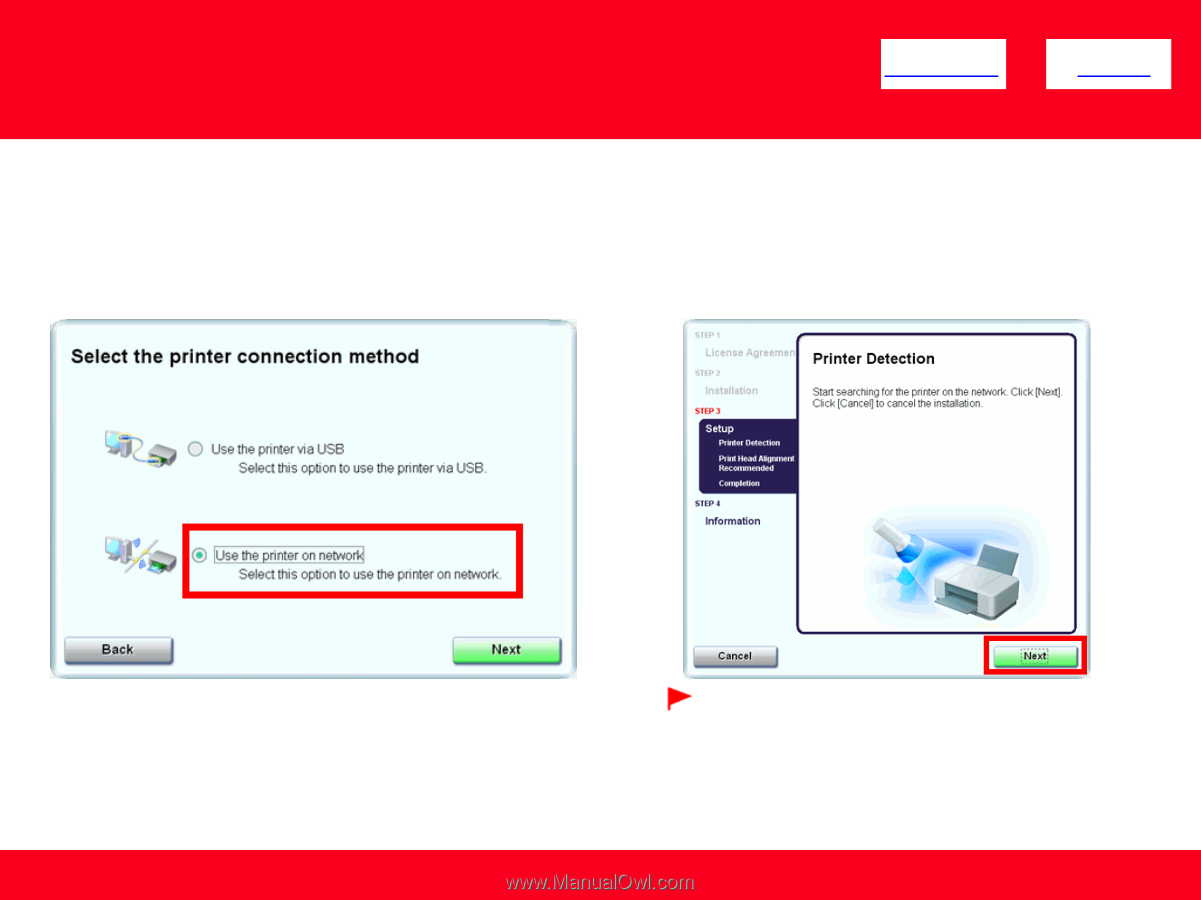
Installing The MG5220 Software
15
<< Previous
Next >>
Step 5
Select
Use the printer on
network
, then click
Next
.
Step 6
When the Printer Detection screen
appears, click
Next
.
IMPORTANT
IF THE PRINTER CONNECTION SCREEN APPEARS INSTEAD OF THE
SCREEN ABOVE, THE CONNECTION METHOD IS NOT CORRECTLY
SELECTED IN 5.
CLICK CANCEL AND START AGAIN FROM
STEP 1, THEN BE SURE TO
SELECT USE THE PRINTER ON NETWORK IN 5.