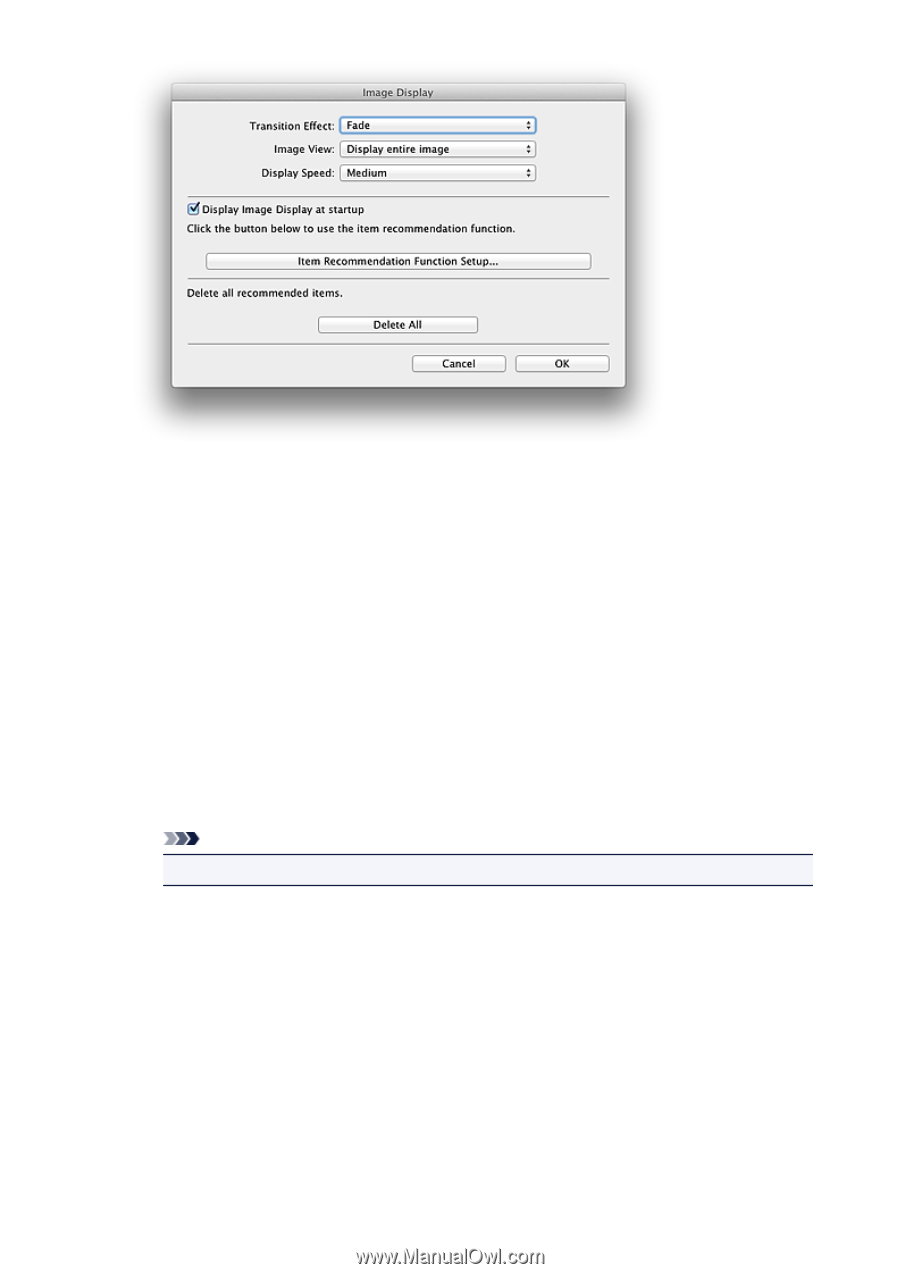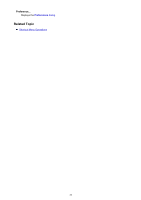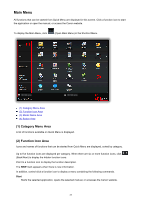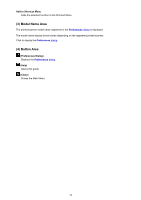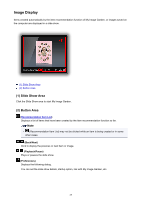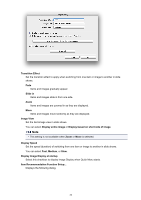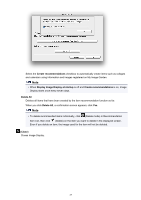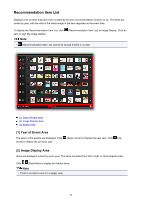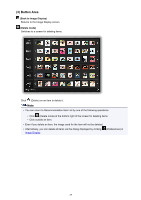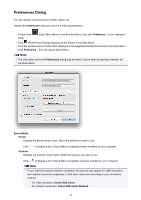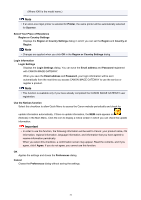Canon PIXMA MG7520 Quick Menu Guide - Page 26
Transition Effect, Slide in, Image View, Display entire image, Display based on short side of image - setup
 |
View all Canon PIXMA MG7520 manuals
Add to My Manuals
Save this manual to your list of manuals |
Page 26 highlights
Transition Effect Set the transition effect to apply when switching from one item or image to another in slide shows. Fade Items and images gradually appear. Slide in Items and images slide in from one side. Zoom Items and images are zoomed in as they are displayed. Move Items and images move randomly as they are displayed. Image View Set the item/image view in slide shows. You can select Display entire image or Display based on short side of image. Note • This setting is not available when Zoom or Move is selected. Display Speed Set the speed (duration) of switching from one item or image to another in slide shows. You can select Fast, Medium, or Slow. Display Image Display at startup Select this checkbox to display Image Display when Quick Menu starts. Item Recommendation Function Setup... Displays the following dialog. 26