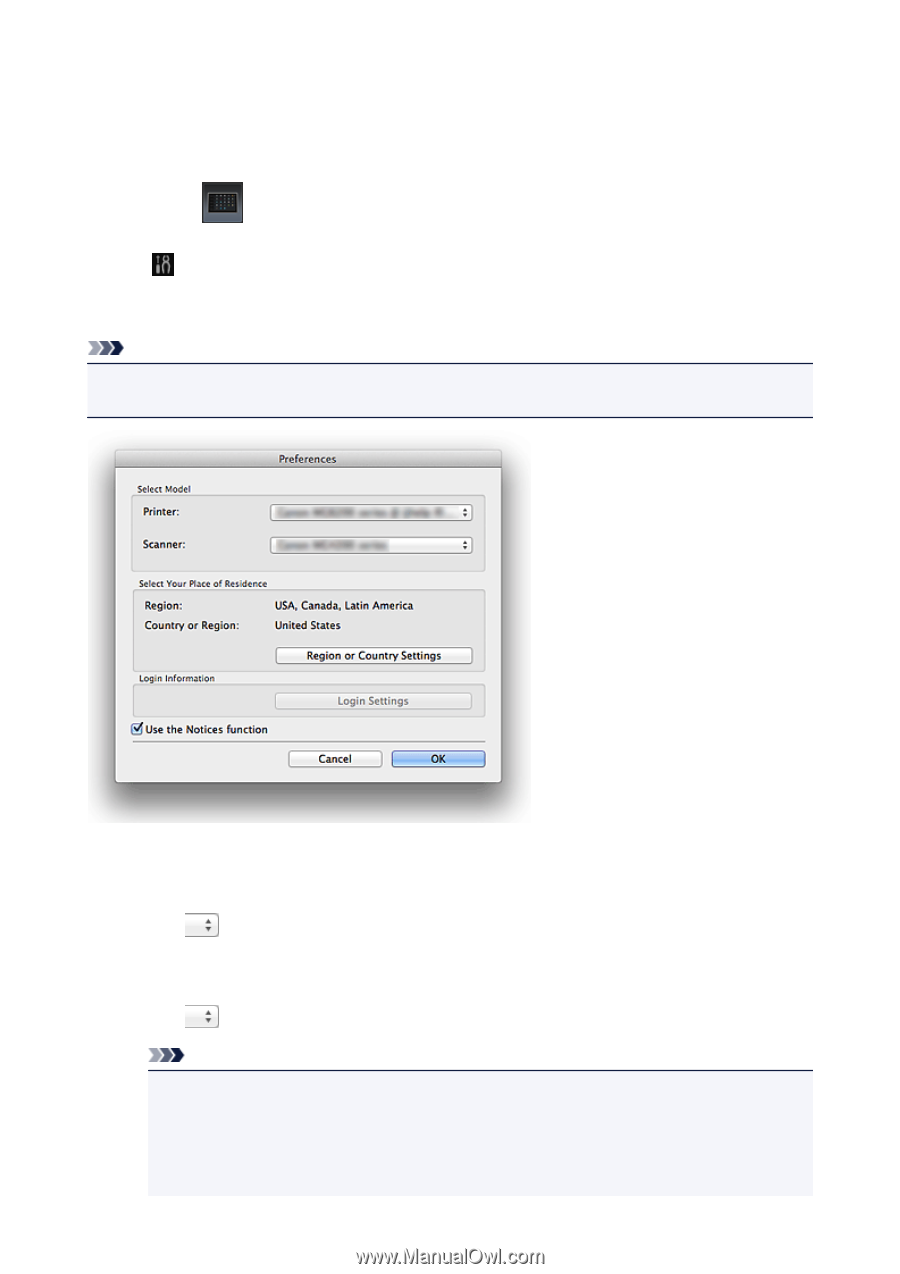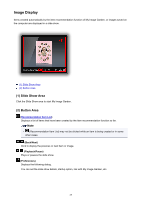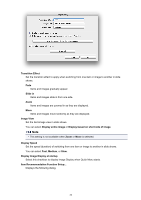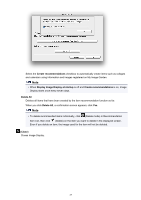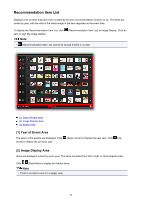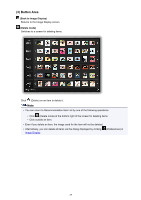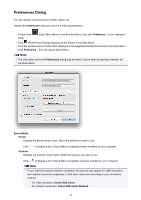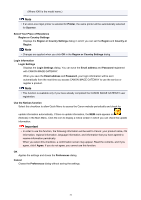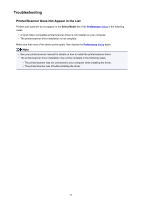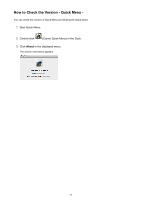Canon PIXMA MG7520 Quick Menu Guide - Page 30
Preferences Dialog
 |
View all Canon PIXMA MG7520 manuals
Add to My Manuals
Save this manual to your list of manuals |
Page 30 highlights
Preferences Dialog You can register a printer/scanner model, region, etc. Display the Preferences dialog by one of the following operations. • Control-click menu. (Open Main Menu) in the Shortcut Menu, then click Preference... in the displayed • Click (Preferences Dialog) displayed at the bottom of the Main Menu. • Click the printer/scanner model name displayed in the Registered Model Name area in the Main Menu. • Click Preference... from the Canon Quick Menu. Note • The information set in the Preferences dialog may be sent to Canon when accessing a website, etc. via Quick Menu. Select Model Printer Displays the printer model name. Select the printer you want to use. Click to display a list of Quick Menu compatible printers installed on your computer. Scanner Displays the scanner model name. Select the scanner you want to use. Click to display a list of Quick Menu compatible scanners installed on your computer. Note • If your machine supports network connection, the scanner may appear for USB connection and network connection separately. In that case, select one according to your connection method. • For USB connection: Canon XXX series • For network connection: Canon XXX series Network 30