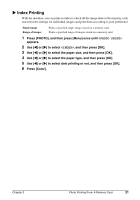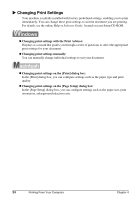Canon PIXMA MP130 PIXMA MP130 Quick Start Guide - Page 25
Scanning - windows 7
 |
View all Canon PIXMA MP130 manuals
Add to My Manuals
Save this manual to your list of manuals |
Page 25 highlights
5 PC Scanning X Scanning Methods • Using the MP Navigator (See below) • Using a TWAIN- or WIA- (Windows XP only) compliant application software (See Software Guide) • Scanning with the Operation Panel of the machine (See Software Guide) Scanning Using The MP Navigator MP Navigator contains menu for scanning documents to your computer and processing and saving them. For details on using the MP Navigator, see Software Guide. 1 Load the document on the Platen Glass. (See page 14) 2 Double-click [MP Navigator 1.0] or [MP Navigator 1.1]. 3 Click [Scan Photo/Document]. 4 Make settings such as Document Type and Continuous Scan. • [Document Type] Select a document type to be scanned. • [Specify] Change advanced settings for scanning such as [Document Type], [Document Size], [Scanning Resolution], [Reduce moire] and [Enhance contours]. • [Continuous] Check this to scan multiple documents continuously. 5 Click [Scan]. 6 Edit the scanned image as required. 7 Select what to do with the scanned image data according to preference. Chapter 5 Scanning 25