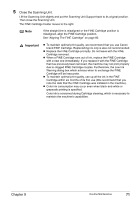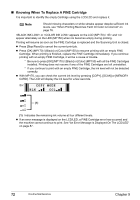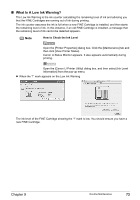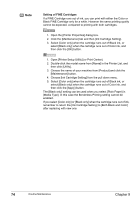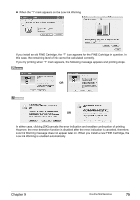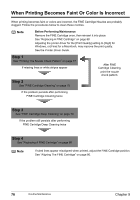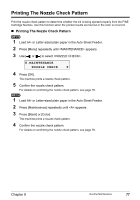Canon PIXMA MP150 MP150 User's Guide - Page 78
When Printing Becomes Faint Or Color Is Incorrect - drivers for windows 7
 |
View all Canon PIXMA MP150 manuals
Add to My Manuals
Save this manual to your list of manuals |
Page 78 highlights
When Printing Becomes Faint Or Color Is Incorrect When printing becomes faint or colors are incorrect, the FINE Cartridge Nozzles are probably clogged. Follow the procedures below to clean these nozzles. Note Before Performing Maintenance Remove the FINE Cartridge once, then reinsert it into place. See "Replacing A FINE Cartridge" on page 68 Adjusting the printer driver for the [Print Quality] setting to [High] for Windows, or [Fine] for a Macintosh, may improve the print quality. See the Printer Driver Guide. Step 1 See "Printing The Nozzle Check Pattern" on page 77 If missing lines or white stripes appear After FINE Cartridge Cleaning, print the nozzle check pattern. Step 2 See "FINE Cartridge Cleaning" on page 79 If the problem persists after performing FINE Cartridge Cleaning twice Step 3 See "FINE Cartridge Deep Cleaning" on page 79 If the problem still persists after performing FINE Cartridge Deep Cleaning twice Step 4 See "Replacing A FINE Cartridge" on page 68 Note If ruled lines appear misaligned when printed, adjust the FINE Cartridge position. See "Aligning The FINE Cartridge" on page 80. 76 Routine Maintenance Chapter 9