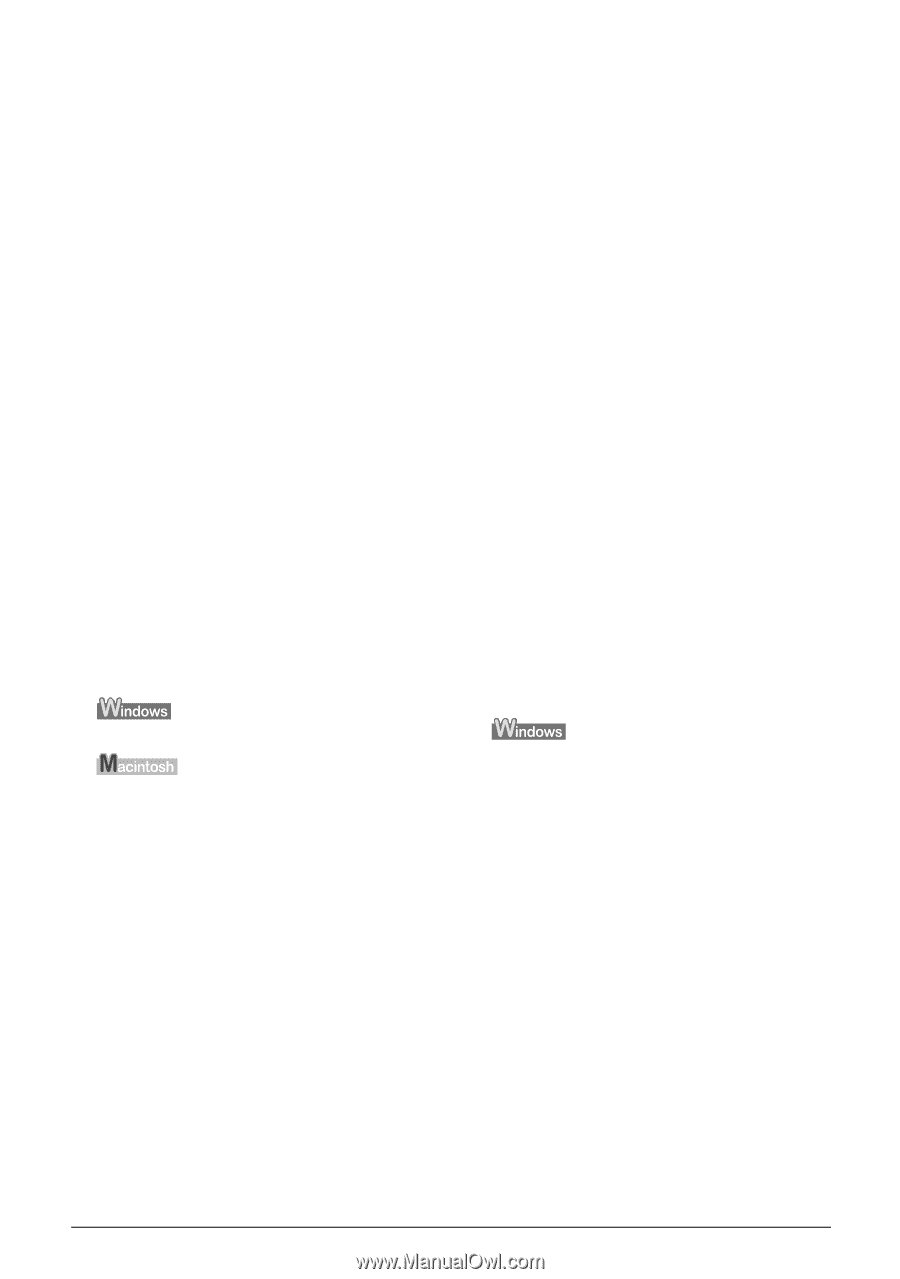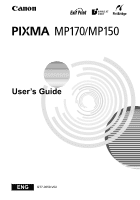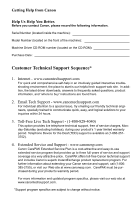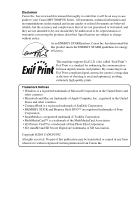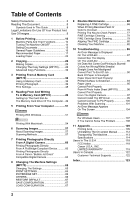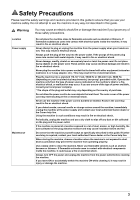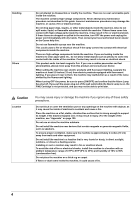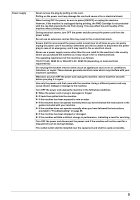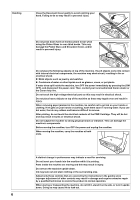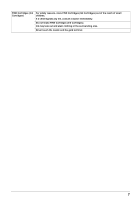Canon PIXMA MP170 MP170 User's Guide - Page 4
Table of Contents - cartridge
 |
View all Canon PIXMA MP170 manuals
Add to My Manuals
Save this manual to your list of manuals |
Page 4 highlights
Table of Contents Safety Precautions 3 Reading The Document 8 Symbols Used In This Guide 8 Legal Limitations On Use Of Your Product And Use Of Images 9 1 Before Printing 10 Machine Parts And Their Functions 10 Turning The Machine ON/OFF 14 Setting Documents 15 General Paper Guidelines 16 Recommended Paper 17 Loading Paper 23 2 Copying 26 Making Copies 26 Changing The Copy Settings (MP170) .........28 Advanced Copy Functions 32 3 Printing From A Memory Card (MP170 36 Using A Memory Card 36 Printing Photograph 39 Print Settings 48 4 Reading From And Writing To A Memory Card (MP170 49 Setting Up The Card Slot As The Memory Card Drive Of The Computer...49 5 Printing From Your Computer 51 Printing With Windows 51 Printing With Macintosh 54 6 Scanning Images 57 About Scanning Images 57 Scanning Methods 57 7 Printing Photographs Directly From A Digital Camera 60 Printing Photographs Directly From A PictBridge-Compliant Device ...........60 Printing Photographs Directly From A Canon "Bubble Jet Direct" Compatible Digital Camera 64 8 Changing The Machine Settings (MP170 65 Changing The Settings 65 PRINT SETTINGS 65 PICTBRIDGE SET 66 OTHERS 66 RESTORE DEFAULT 67 SAVE CONFGURATION 67 LOAD CONFGURATION 67 9 Routine Maintenance 68 Replacing A FINE Cartridge 68 When Printing Becomes Faint Or Color Is Incorrect 76 Printing The Nozzle Check Pattern 77 FINE Cartridge Cleaning 79 FINE Cartridge Deep Cleaning 79 Aligning The FINE Cartridge 80 Cleaning Your Machine 82 10 Troubleshooting 86 An Error Message Is Displayed On The LCD/LED 87 Cannot See The Display On The LCD/LED 89 Ink Does Not Come Out/Printing Is Blurred/ Colors Are Wrong/White Streaks/ Straight Lines Are Misaligned/ Cannot Print To End Of Job 90 Back Of Paper Is Smudged/ Paper Does Not Feed Properly/ Printed Surface Is Scratched 93 Paper Jams 95 Cannot Print Properly From A Photo Index Sheet (MP170 96 Cannot Print Properly From The Digital Camera 97 Cannot Install The MP Driver 99 Cannot Connect To PC Properly 100 Problems With Scanning 101 An Error Message Appears On The Screen 104 For Windows Users 107 If You Cannot Solve The Problem 108 11 Appendix 109 Printing Area 109 Uninstalling The On-screen Manual 112 Transporting The Machine 113 Specifications 114 Users In The U.S.A 118 FCC Notice 118 Canon U.S.A., INC. LIMITED WARRANTY 119 Users In Canada 122 Customer Technical Supports 122 Index 123 2