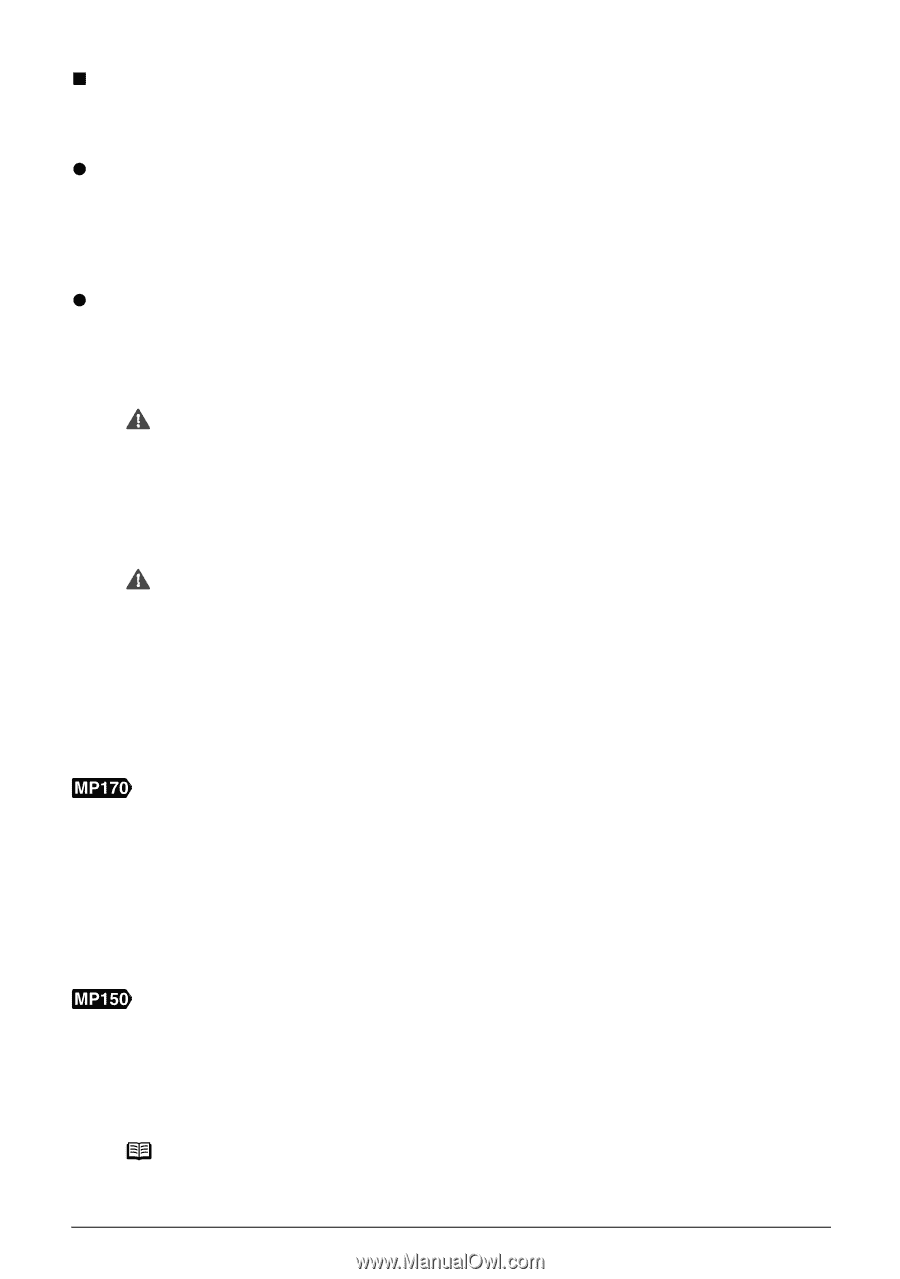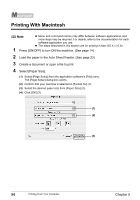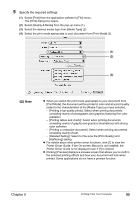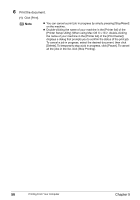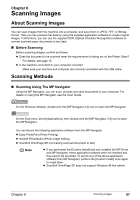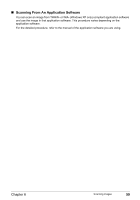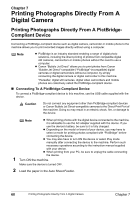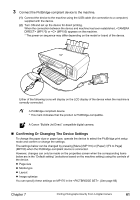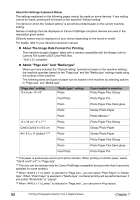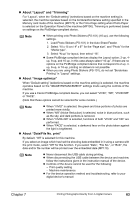Canon PIXMA MP170 MP170 User's Guide - Page 60
Scanning With The Operation Panel Of The Machine, If you are using Windows XP, When using Mac OS X
 |
View all Canon PIXMA MP170 manuals
Add to My Manuals
Save this manual to your list of manuals |
Page 60 highlights
„ Scanning With The Operation Panel Of The Machine With the operation panel of the machine, you can open the MP Navigator and change the settings for the scanning operations. (See the Scan Guide) z If you are using Windows XP The program selection screen is displayed the first time you press [Black] / [Color] (MP170) or [SCAN] (MP150) on the machine. Specify [MP Navigator 2.0] as the application software to use, check [Always use this program for this action], then click [OK]. From the next time, MP Navigator is automatically started. z When using Mac OS X For the machine to start scanning when [Black] / [Color] (MP170) or [SCAN] (MP150) is pressed, you need to set MP Navigator as the starting application software in Image Capture under [Applications] of Mac OS X. Important Make sure that the MP Navigator is installed and that the Macintosh is connected to the machine before starting up Image Capture. If you are using Macintosh OS X v.10.3.x Select [Applications] from the [Go] menu, then double click [Image Capture]. Click [Options] at lower left of the scanner window, select [MP Navigator 2.0] from [Application to launch when scanner button is pressed], then click [OK]. Important If you select [Preferences] from the [Image Capture] menu, click [Scanner], and mark [Use TWAIN software whenever possible], [Options] is not displayed. In this case, click [Use TWAIN software whenever possible] to uncheck the option, exit the Image Capture, then start it again. If you are using Macintosh OS X v.10.2.x Select [Applications] from the [Go] menu, then double click [Image Capture]. Select [Preferences] from the [Image Capture] menu. Select [Others] from [When a scanner button is pressed, open], select [MP Navigator 2.0] from [Applications], then click [Open]. 1 Load the document on the Platen Glass. (See page 15) 2 Press [SCAN]. The machine switches to Scan Mode. 3 Press [Black] or [Color]. The MP Navigator opens. 1 Load the document on the Platen Glass. (See page 15) 2 Press [SCAN]. The MP Navigator opens. Note The subsequent procedure varies depending on your settings. For details, see the Scan Guide. 58 Scanning Images Chapter 6