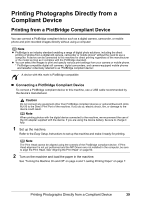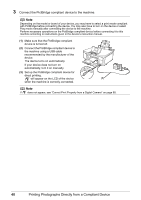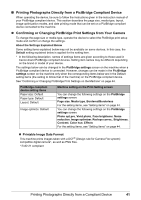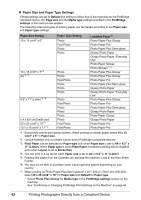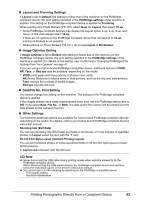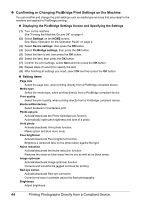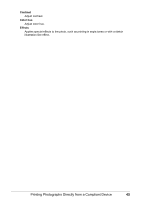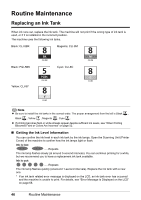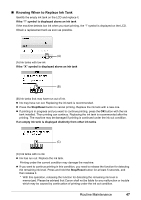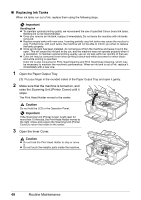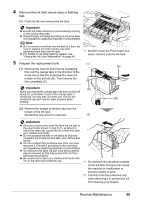Canon PIXMA MP600 Quick Start Guide - Page 48
Confirming or Changing PictBridge Print Settings on the Machine
 |
View all Canon PIXMA MP600 manuals
Add to My Manuals
Save this manual to your list of manuals |
Page 48 highlights
z Confirming or Changing PictBridge Print Settings on the Machine You can confirm and change the print settings such as media type and size that are preset to the machine and applied to PictBridge printing. z Displaying the PictBridge Settings Screen and Specifying the Settings (1) Turn on the machine. See "Turning the Machine On and Off" on page 4. (2) Select Settings on the HOME screen. See "Basic Operation for the Operation Panel" on page 2. (3) Select Device settings, then press the OK button. (4) Select PictBridge settings, then press the OK button. (5) Select the item to set, then press the OK button. (6) Select the item, then press the OK button. (7) Confirm the print settings, select Next and then press the OK button. (8) Repeat steps (5) and (6) to specify the item. (9) After finishing all settings you need, select OK and then press the OK button. z Setting items Page size Select the page size, when printing directly from a PictBridge compliant device. Media type Select the media type, when printing directly from a PictBridge compliant device. Print quality Select the print quality, when printing directly from a PictBridge compliant device. Bordered/Borderless Select bordered or borderless print. Photo opt.pro Activate/deactivate the Photo Optimizer pro function. Automatically optimizes brightness and tone of a photo. Vivid photo Activate/deactivate Vivid photo function. Makes green and blue more lively. Face brightener Activate/deactivate Face brightener function. Brightens a darkened face on the photo taken against the light. Noise reduction Activate/deactivate the Noise reduction function. Reduces the noise on blue areas like the sky as well as on black areas. Image optimizer Activate/deactivate Image optimizer function. Corrects and smooths the jagged contours for printing. Red eye correc. Activate/deactivate Red eye correction. Corrects red eyes in portraits caused by flash photography. Brightness Adjust brightness. 44 Printing Photographs Directly from a Compliant Device