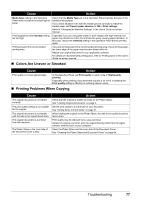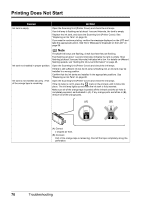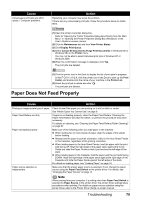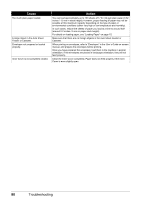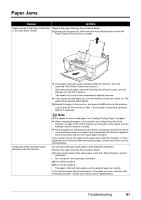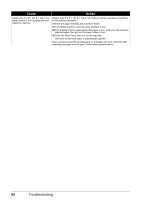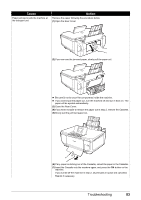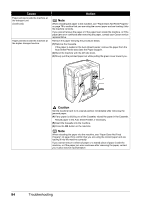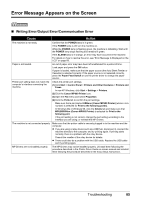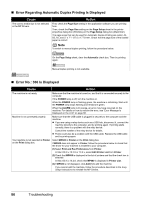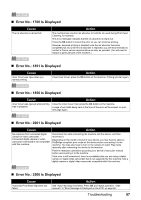Canon PIXMA MP600 Quick Start Guide - Page 86
jammed paper, then pull out the paper folded in four., Close the Rear Cover, then turn on the machine.
 |
View all Canon PIXMA MP600 manuals
Add to My Manuals
Save this manual to your list of manuals |
Page 86 highlights
Cause Landscape 4" x 6" / 101.6 x 152.4 mm paper loaded in the Cassette jammed inside the machine. Action Always load 4" x 6" / 101.6 x 152.4 mm media in portrait orientation regardless of the printing orientation. Remove the paper following the procedure below. (1)Turn off the machine, and then open the Rear Cover. (2)Fold a piece of A4 or Letter-sized plain paper in four, push it in until it hits the jammed paper, then pull out the paper folded in four. (3)Close the Rear Cover, then turn on the machine. Wait until the jammed paper is automatically ejected. If you cannot remove the jammed paper or the paper jam error continues after removing the paper, contact your Canon service representative. 82 Troubleshooting

82
Troubleshooting
Landscape 4" x 6" / 101.6 x 152.4 mm
paper loaded in the Cassette jammed
inside the machine.
Always load 4" x 6" / 101.6 x 152.4 mm media in portrait orientation regardless
of the printing orientation.
Remove the paper following the procedure below.
(1)
Turn off the machine, and then open the Rear Cover.
(2)
Fold a piece of A4 or Letter-sized plain paper in four, push it in until it hits the
jammed paper, then pull out the paper folded in four.
(3)
Close the Rear Cover, then turn on the machine.
Wait until the jammed paper is automatically ejected.
If you cannot remove the jammed paper or the paper jam error continues after
removing the paper, contact your Canon service representative.
Cause
Action