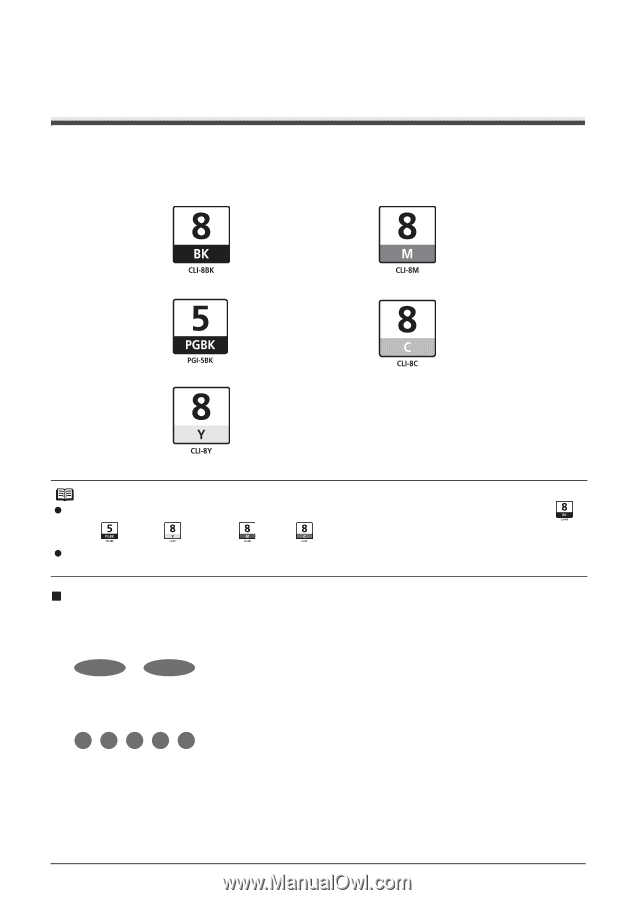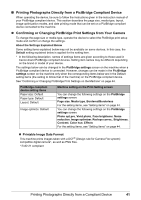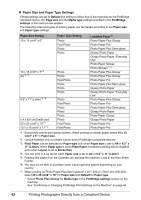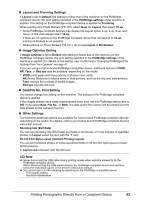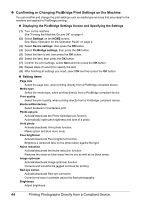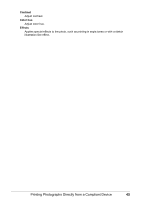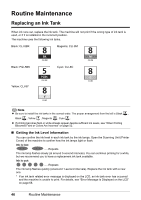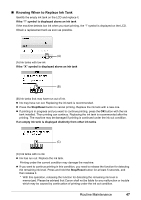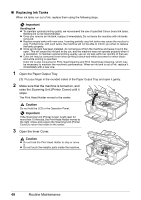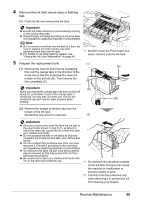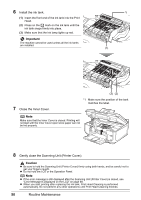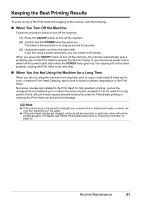Canon PIXMA MP600 Quick Start Guide - Page 50
Routine Maintenance, Replacing an Ink Tank - why 2 black ink tanks
 |
View all Canon PIXMA MP600 manuals
Add to My Manuals
Save this manual to your list of manuals |
Page 50 highlights
Routine Maintenance Replacing an Ink Tank When ink runs out, replace the ink tank. The machine will not print if the wrong type of ink tank is used, or if it is installed in the incorrect position. The machine uses the following ink tanks. Black: CLI-8BK Magenta: CLI-8M Black: PGI-5BK Yellow: CLI-8Y Cyan: CLI-8C Note z Be sure to install the ink tanks in the correct order. The proper arrangement from the left is Black , Black , Yellow , Magenta , Cyan . z If printing becomes faint or white streaks appear despite sufficient ink levels, see "When Printing Becomes Faint or Colors Are Incorrect" on page 52. „ Getting the Ink Level Information You can confirm the ink level in each ink tank by the ink lamps. Open the Scanning Unit (Printer Cover) of the machine to confirm how the ink lamps light or flash. Ink is low: ......Repeats The ink lamp flashes slowly (at around 3-second intervals). You can continue printing for a while, but we recommend you to have a replacement ink tank available. Ink is out: ......Repeats The ink lamp flashes quickly (at around 1-second intervals). Replace the ink tank with a new one. * If an ink tank related error message is displayed on the LCD, an ink tank error has occurred and the machine is unable to print. For details, see "Error Message Is Displayed on the LCD" on page 68. 46 Routine Maintenance