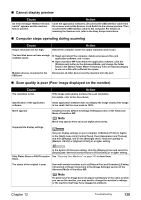Canon PIXMA MP800 MP800 User's Guide - Page 133
Cannot Install the MP Drivers
 |
View all Canon PIXMA MP800 manuals
Add to My Manuals
Save this manual to your list of manuals |
Page 133 highlights
Cause The installation place, distance, and/or angle is improper. Action When printing through infrared communication, confirm that the infrared communication ports on both the machine and the mobile phone are placed to face each other at the proper angle and distance, and that there is nothing to block the communication between them, and then try printing again. The proper distance and angle for communication vary depending on the specifications of your mobile phone and on external environment. Place the machine within 7.87" / 20 cm from the mobile phone for proper communication. During infrared communication, infrared rays were interrupted or another infrared communication device is operating nearby. If infrared communication between the infrared ports of the machine and the mobile phone is interrupted by any obstacle for ten and several seconds or longer during printing, the paper on which data is being printed is ejected and the machine is reset. Remove the obstacle and retry printing. If an infrared communication device is operating nearby, interference can occur and fail in printing the document to the end. While printing a document through infrared communication, do not operate another infrared communication device, such as a remote controller of a TV, nearby. The version of the infrared communication port being used is not compatible with IrDA. The infrared communication function of the machine is only compatible with mobile phones with IrDA compliant infrared communication ports. Printing through infrared communication cannot be performed by any other types of mobile phones. Cannot Install the MP Drivers Cause Unable to proceed beyond the Printer Connection screen Reinstall the MP Drivers. Action Chapter 12 1. Click [Cancel] on the [Printer Connection] screen. 2. Click [Start Over] on the [Installation Failure] screen. 3. Click [Back] on the screen that appears next. 4. Click [Exit] on the [Welcome] screen, then remove the CD-ROM. 5. Turn the machine and the computer off. 6. Check the cable connection. 7. Restart the computer. 8. Make sure that no other applications (including anti-virus software) are running in the background. 9. Carefully follow the procedures described in the Easy Setup Instructions and reinstall the MP Drivers. Troubleshooting 131