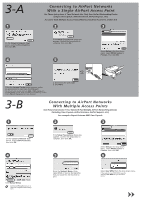Canon PIXMA MP980 Easy Setup Instructions For Apple AirPort Wireless Networks - Page 1
Canon PIXMA MP980 Manual
 |
View all Canon PIXMA MP980 manuals
Add to My Manuals
Save this manual to your list of manuals |
Page 1 highlights
series Easy Setup Instructions For Apple AirPort Wireless Networks These instructions are for setting up your PIXMA machine on an Apple AirPort wireless network in a Mac OS X environment. For all other environments, including USB connections, wired networks, non-AirPort wireless networks, and all Windows installations, please use the Getting Started Guide. Also for setting up additional computers on your network to access the machine, refer to the Getting Started Guide. Before starting, please locate and write down the your network name and password. Since Apple recommends using the WPA/WPA2 encryption method for AirPort networks, these instructions are for configuring the machine on WPA/WPA2 encrypted networks. Network Name (also called SSID): Network password (if applicable): 1 H a r d w a r e S e t u p Unpack the machine and prepare the hardware for use by following chapters 1 to 5 of the Getting Started Guide. 2 Driver/Software Install 1 2 3 Connect one end of the USB cable to the computer and the other to the machine. Make sure the machine is turned on. 4 Turn on the computer, then insert the Setup CD-ROM into the CD-ROM drive. Double-click the Setup icon. If the CD-ROM folder does not open automatically, double-click the CANON_IJ icon on the desktop. 5 Enter your administrator name and password. Click OK. If you do not know your administrator name or password, click Help, then follow the on-screen instructions. Click Easy Install. The drivers, application software, and on-screen manuals are installed automatically. 6 7 • If the registration screen appears, follow the on-screen instructions to register your product. You will need your product serial number which is located on the packaging, or, on the inside lower part of the machine. Follow on-screen instructions. Serial Number S*e*ria*l *N*um*b*er Click Restart. When the computer restarts, Canon IJ Network Tool starts automatically. Click Restart to restart the computer. After restarting the computer, remove the Setup CD-ROM and keep it in a safe place.