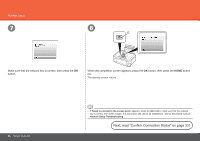Canon PIXMA MP990 Getting Started - Page 28
Next, read Confirm Connection Status on Make sure that the network key is correct
 |
View all Canon PIXMA MP990 manuals
Add to My Manuals
Save this manual to your list of manuals |
Page 28 highlights
Wireless Setup 7 8 C Make sure that the network key is correct, then press the OK button. When the completion screen appears, press the OK button, then press the HOME button (C). The standby screen returns. 26 Network Connection • If Failed to connect to the access point. appears, press the OK button, make sure that the network key is correct, then enter it again. If a connection still cannot be established, refer to the printed manual: Network Setup Troubleshooting. Next, read "Confirm Connection Status" on page 33!

²¶
7
8
C
Network Connection
Wireless Setup
Make sure that the network key is correct, then press the
OK
button.
If
Failed to connect to the access point.
appears, press the
OK
button, make sure that the network
key is correct, then enter it again. If a connection still cannot be established, refer to the printed manual:
Network Setup Troubleshooting
.
•
When the completion screen appears, press the
OK
button, then press the
HOME
button
(C).
The standby screen returns.
Next, read "Confirm Connection Status" on page 33!