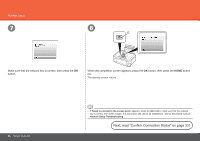Canon PIXMA MP990 Getting Started - Page 31
Next, read Confirm, Connection Status on,
 |
View all Canon PIXMA MP990 manuals
Add to My Manuals
Save this manual to your list of manuals |
Page 31 highlights
Wireless Setup Using WPS (Wi-Fi Protected Setup) 7 8 C When the access point is ready, press the OK button on the machine, then press the WPS button on the access point within 2 minutes. The Wi-Fi lamp (blue) flashes while searching for an access point. When the completion screen appears, press the OK button, then press the HOME button (C). The standby screen returns. Next, read "Confirm Connection Status" on page 33! • If the timeout error screen appeared repeatedly, or if another error appeared, refer to the printed manual: Network Setup Troubleshooting. • For details on WPS, refer to the manual of your access point. Network Connection 29

²¹
7
8
C
Network Connection
Wireless Setup Using WPS (Wi-Fi Protected Setup)
If the timeout error screen appeared repeatedly, or if another error appeared, refer to the printed manual:
Network Setup Troubleshooting
.
•
When the access point is ready, press the
OK
button on
the machine, then press the WPS button on the access
point within 2 minutes.
The
Wi-Fi
lamp (blue) flashes while searching for an access point.
For details on WPS, refer to the manual of your access point.
•
Next, read "Confirm
Connection Status" on
page 33!
When the completion screen appears, press the
OK
button, then press the
HOME
button (C).
The standby screen returns.