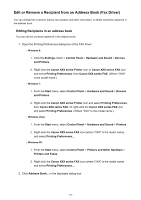Canon PIXMA MX472 Fax Guide - Page 101
Edit or Remove a Recipient from an Address Book Fax Driver
 |
View all Canon PIXMA MX472 manuals
Add to My Manuals
Save this manual to your list of manuals |
Page 101 highlights
Edit or Remove a Recipient from an Address Book (Fax Driver) You can change the recipients' names, fax numbers and other information, or delete recipients registered in the address book. Editing Recipients in an address book You can edit the contacts registered in the address book. 1. Open the Printing Preferences dialog box of the FAX driver. • Windows 8: 1. Click the Settings charm > Control Panel > Hardware and Sound > Devices and Printers. 2. Right-click the Canon XXX series Printer icon or Canon XXX series FAX icon and select Printing Preferences, then Canon XXX series FAX. (Where "XXX" is the model name.) • Windows 7: 1. From the Start menu, select Control Panel > Hardware and Sound > Devices and Printers. 2. Right-click the Canon XXX series Printer icon and select Printing Preferences, then Canon XXX series FAX. Or right-click the Canon XXX series FAX icon and select Printing Preferences. (Where "XXX" is the model name.) • Windows Vista: 1. From the Start menu, select Control Panel > Hardware and Sound > Printers. 2. Right-click the Canon XXX series FAX icon (where "XXX" is the model name) and select Printing Preferences.... • Windows XP: 1. From the Start menu, select Control Panel > Printers and Other Hardware > Printers and Faxes. 2. Right-click the Canon XXX series FAX icon (where "XXX" is the model name) and select Printing Preferences.... 2. Click Address Book... in the displayed dialog box. 101