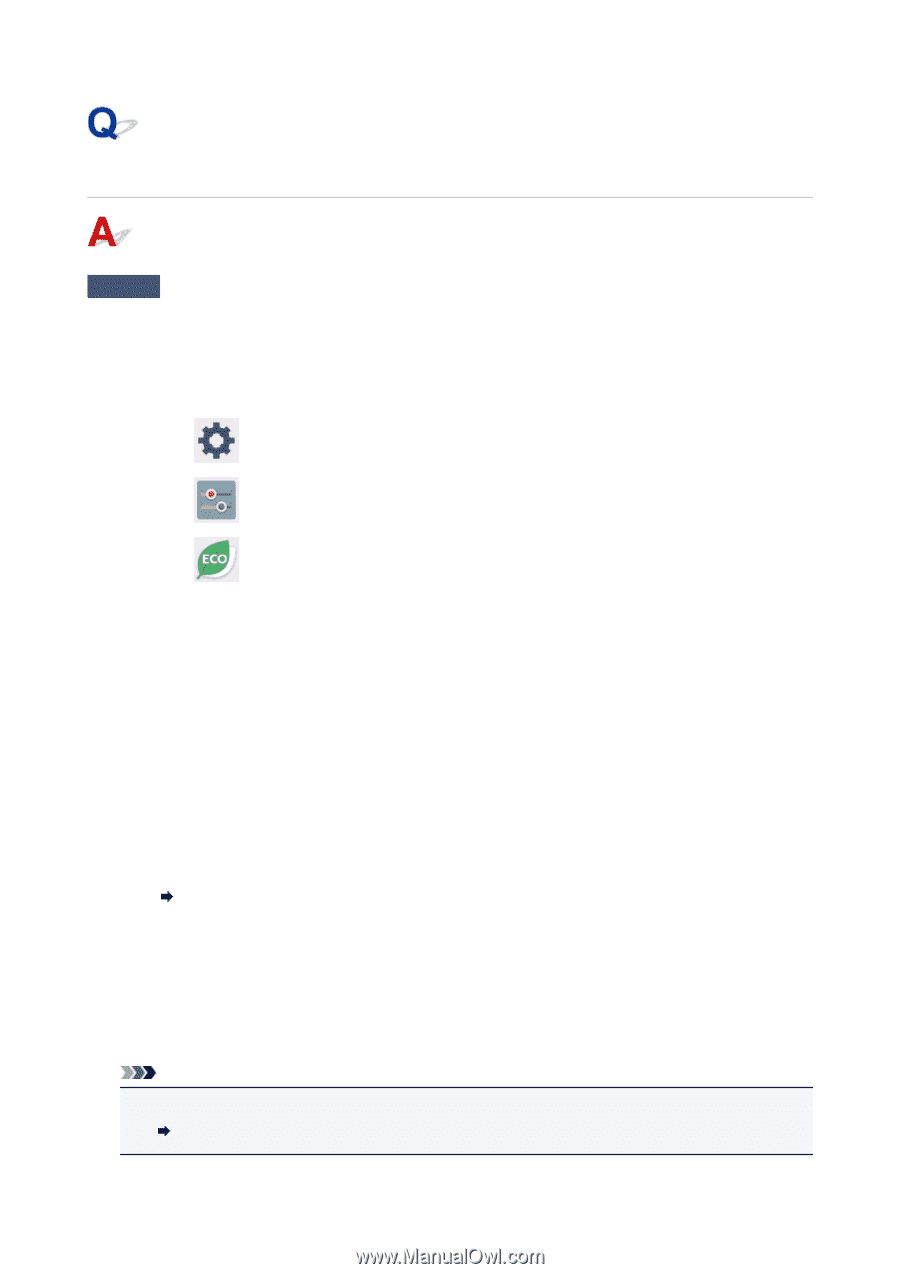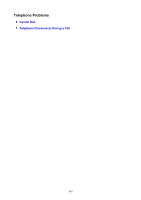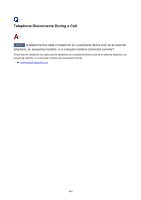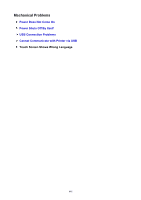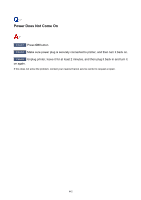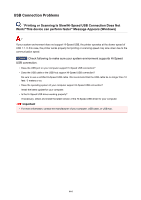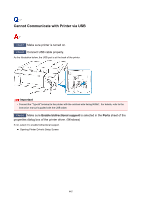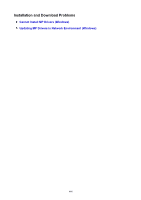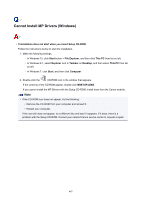Canon PIXMA TR8520 TR8500 series User Manual - Page 443
Power Shuts Off By Itself
 |
View all Canon PIXMA TR8520 manuals
Add to My Manuals
Save this manual to your list of manuals |
Page 443 highlights
Power Shuts Off By Itself Check If printer is set to turn off automatically after a certain time, disable this setting. If you have set the printer to turn off automatically after a specified time, the power will shut off by itself once that time has elapsed. • To disable the setting from the operation panel: 1. Make sure printer is turned on. 2. Select Setup on the HOME screen. 3. Select Settings. 4. Select ECO. 5. Select Energy saving settings. 6. Check on-screen instructions and select Next. 7. Select Auto power off. 8. Select Never. 9. Select OK. The setting to shut off the power automatically is disabled. • To disable the setting from the computer: For Windows, use Canon IJ Printer Assistant Tool or ScanGear (scanner driver) to disable the setting. Follow the procedure below to disable the setting using Canon IJ Printer Assistant Tool. 1. Open Canon IJ Printer Assistant Tool. Maintenance tab Description 2. Select printer you are using from pulldown menu and select OK. The menu screen appears. 3. Select Auto Power. 4. Select Disable for Auto Power Off. The setting to shut off the power automatically is disabled. Note • Refer to below to disable the setting from ScanGear (scanner driver). Scanner Tab 443