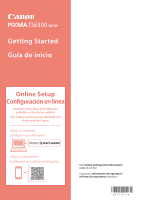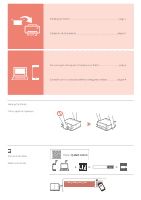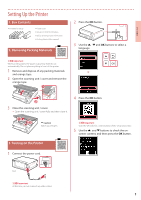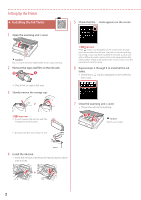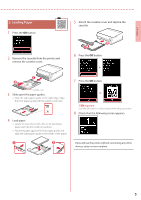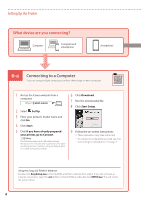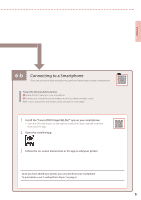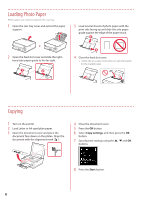Canon PIXMA TS6320 TS6300 series Getting Started Guide - Page 3
Getting Started
 |
View all Canon PIXMA TS6320 manuals
Add to My Manuals
Save this manual to your list of manuals |
Page 3 highlights
ENGLISH Setting Up the Printer 1. Box Contents • Ink tanks for setup Power cord ••Setup CD-ROM for Windows • Safety and Important Information • Getting Started (this manual) 2. Removing Packing Materials 2 Press the ON button. 3 Use the {, } and OK buttons to select a language. Important When printing starts, the paper output tray extends out automatically. Do not place anything in front of the printer. 1 Remove and dispose of any packing materials and orange tape. 2 Open the scanning unit / cover and remove the orange tape. a b 3 Close the scanning unit / cover. • Open the scanning unit / cover fully and then close it. a b Caution Watch your fingers. 4 Press the OK button. Important Scan the QR code for a video tutorial of the setup procedure. 5 Use the { and } buttons to check the onscreen content, and then press the OK button. 3. Turning on the Printer 1 Connect the power cord. Back Important At this time, do not connect any other cables. 1