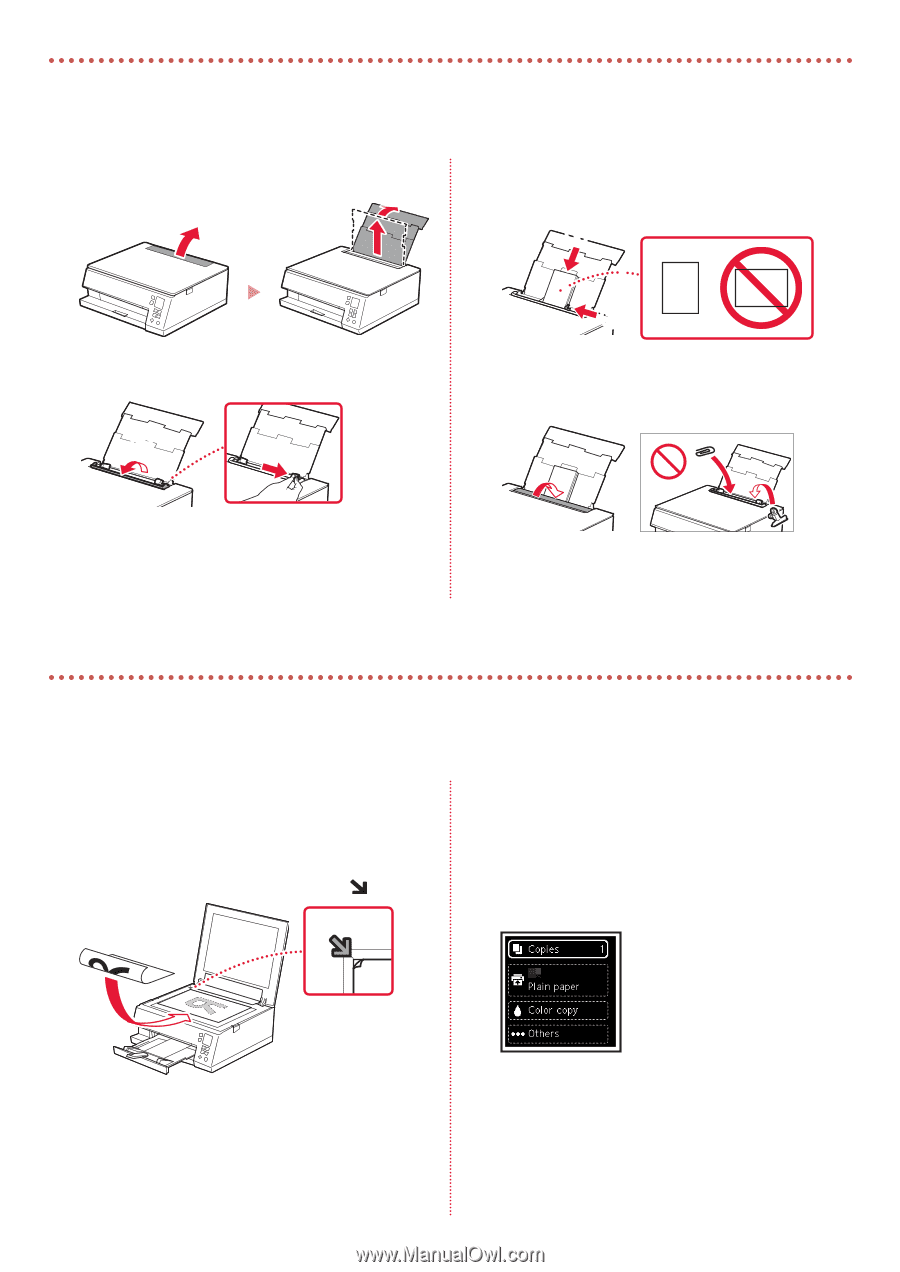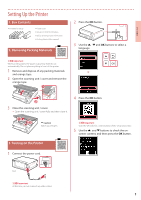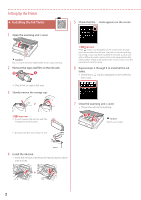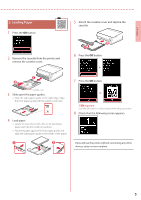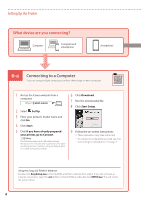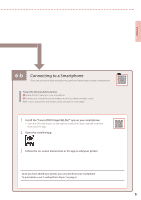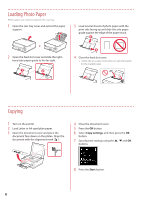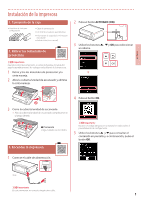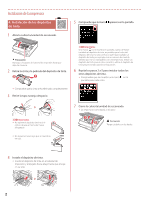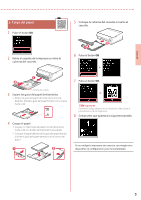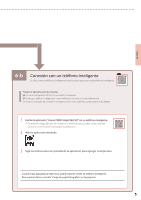Canon PIXMA TS6320 TS6300 series Getting Started Guide - Page 8
Loading Photo Paper, Copying
 |
View all Canon PIXMA TS6320 manuals
Add to My Manuals
Save this manual to your list of manuals |
Page 8 highlights
Loading Photo Paper Photo paper can only be loaded in the rear tray. 1 Open the rear tray cover and extend the paper support. 3 Load several sheets of photo paper with the print side facing up and slide the side paper guide against the edge of the paper stack. a 2 Open the feed slot cover and slide the righthand side paper guide to the far right. a b b 4 Close the feed slot cover. • Follow the on-screen instructions to set information for the loaded paper. Copying 1 Turn on the printer. 2 Load Letter or A4 sized plain paper. 3 Open the document cover and place the document face down on the platen. Align the document with the alignment mark ( ). 4 Close the document cover. 5 Press the OK button. 6 Select Copy settings, and then press the OK button. 7 Specify print settings using the {, } and OK buttons. 8 Press the Start button. 6