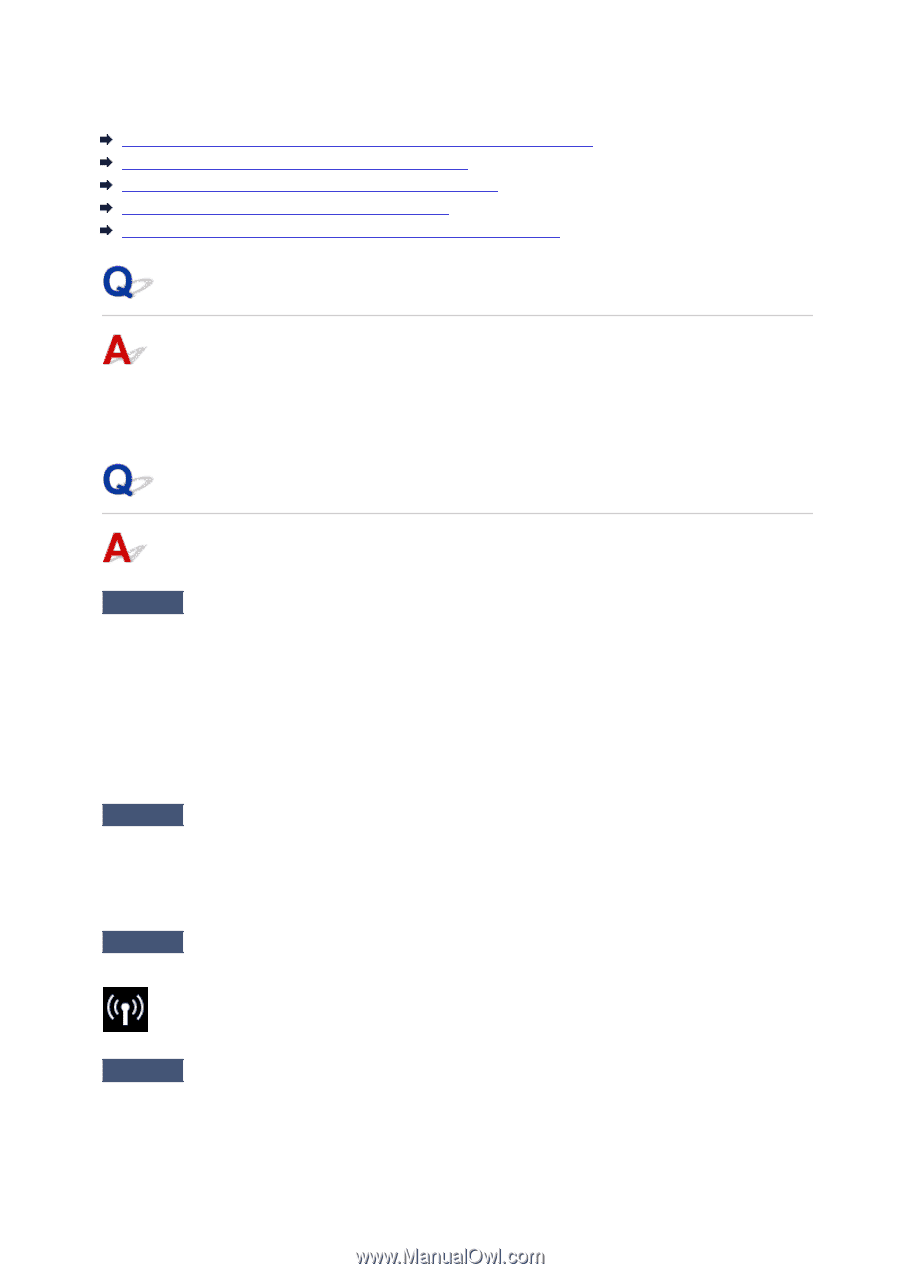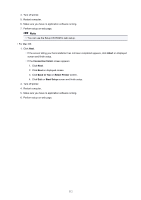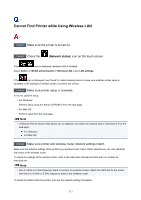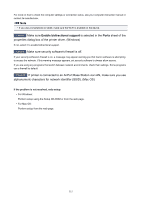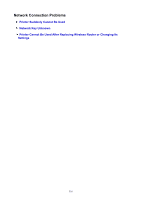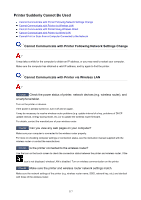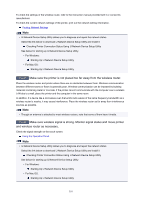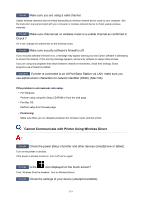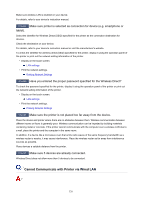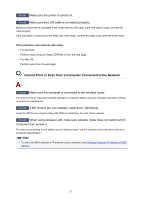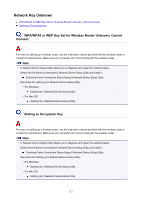Canon PIXMA TS9120 TS9100 series User Manual - Page 317
Printer Suddenly Cannot Be Used
 |
View all Canon PIXMA TS9120 manuals
Add to My Manuals
Save this manual to your list of manuals |
Page 317 highlights
Printer Suddenly Cannot Be Used Cannot Communicate with Printer Following Network Settings Change Cannot Communicate with Printer via Wireless LAN Cannot Communicate with Printer Using Wireless Direct Cannot Communicate with Printer via Wired LAN Cannot Print or Scan from a Computer Connected to the Network Cannot Communicate with Printer Following Network Settings Change It may take a while for the computer to obtain an IP address, or you may need to restart your computer. Make sure the computer has obtained a valid IP address, and try again to find the printer. Cannot Communicate with Printer via Wireless LAN Check1 Check the power status of printer, network devices (e.g. wireless router), and smartphone/tablet. Turn on the printer or devices. If the power is already turned on, turn it off and on again. It may be necessary to resolve wireless router problems (e.g. update interval of a key, problems of DHCP update interval, energy saving mode, etc.) or to update the wireless router firmware. For details, contact the manufacturer of your wireless router. Check2 Can you view any web pages on your computer? Make sure your computer is connected to the wireless router properly. For more on checking computer settings or connection status, see the instruction manual supplied with the wireless router or contact the manufacturer. Check3 Is the printer connected to the wireless router? Use the icon on the touch screen to check the connection status between the printer and wireless router. If the icon is not displayed, wireless LAN is disabled. Turn on wireless communication on the printer. Check4 Make sure the printer and wireless router network settings match. Make sure the network settings of the printer (e.g. wireless router name, SSID, network key, etc.) are identical with those of the wireless router. 317