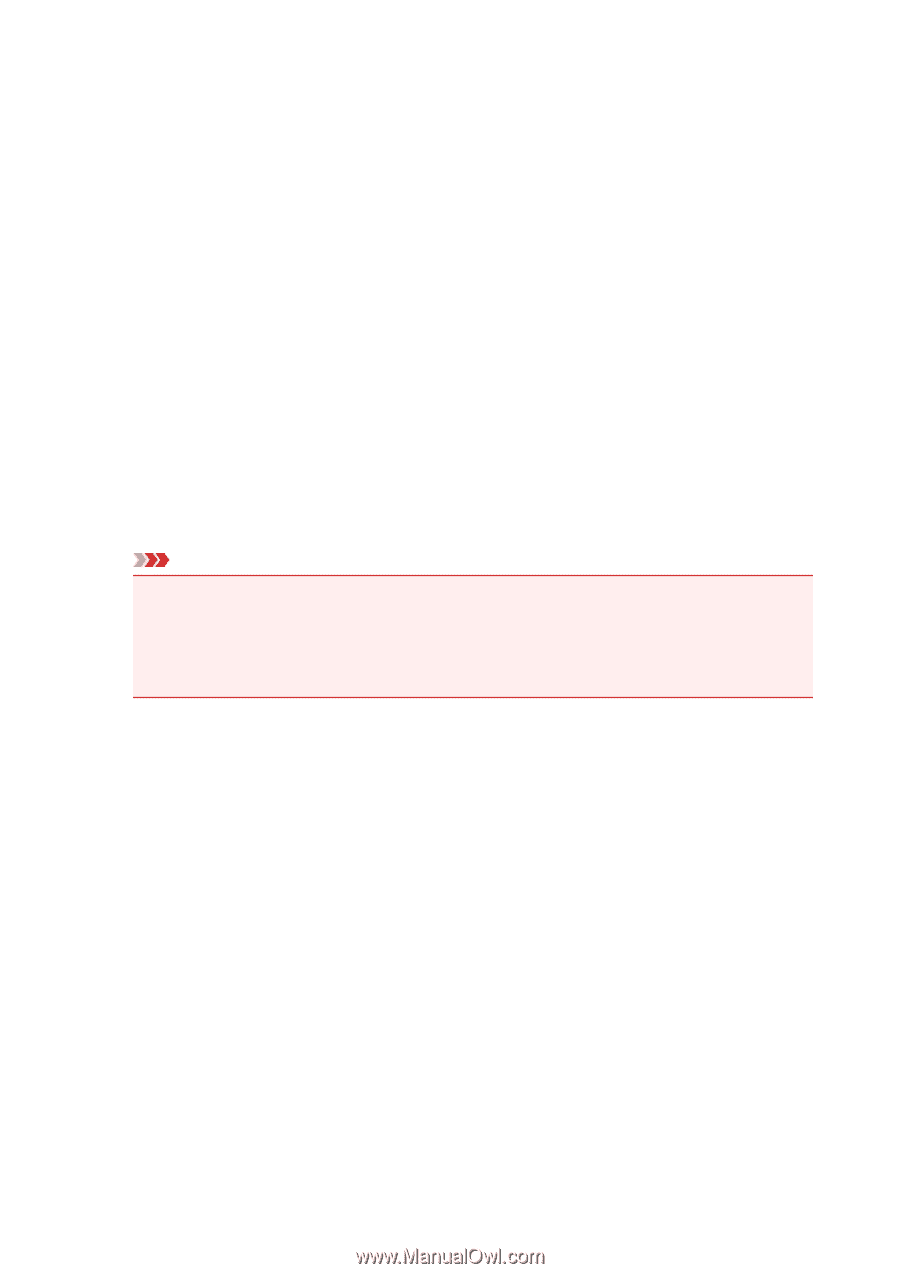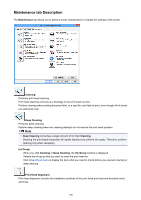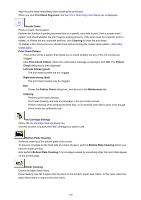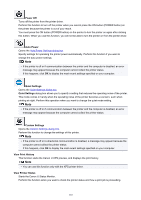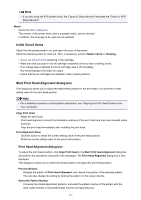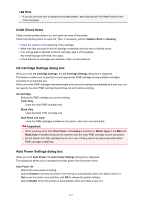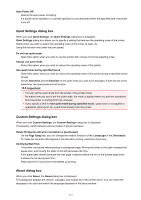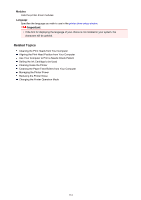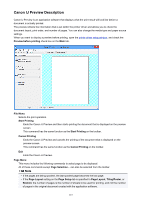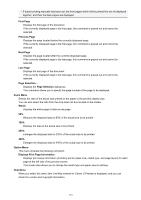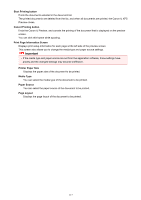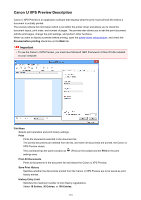Canon PIXMA iP2820 Printing Guide - Page 113
Quiet Settings dialog box, Custom Settings dialog box, About dialog box
 |
View all Canon PIXMA iP2820 manuals
Add to My Manuals
Save this manual to your list of manuals |
Page 113 highlights
Auto Power Off Selects the auto power-off setting. If a printer driver operation or a printer operation is not performed within the specified time, the printer turns off. Quiet Settings dialog box When you click Quiet Settings, the Quiet Settings dialog box is displayed. Quiet Settings dialog box allows you to specify a setting that reduces the operating noise of the printer. Select when you wish to reduce the operating noise of the printer at night, etc. Using this function may lower the print speed. Do not use quiet mode Select this option when you wish to use the printer with volume of normal operating noise. Always use quiet mode Select this option when you wish to reduce the operating noise of the printer. Use quiet mode during specified hours Select this option when you wish to reduce the operating noise of the printer during a specified period of time. Set the Start time and the End time of the quiet mode you wish to be activated. If both are set to the same time, the quiet mode will not function. Important • You can set the quiet mode from the printer or the printer driver. No matter how you use to set the quiet mode, the mode is applied when you perform operations from the printer or printing from the computer. • If you specify a time for Use quiet mode during specified hours, quiet mode is not applied to operations (direct print, etc.) performed directly from the printer. Custom Settings dialog box When you click Custom Settings, the Custom Settings dialog box is displayed. If necessary, switch between various modes of printer operation. Rotate 90 degrees left when orientation is [Landscape] On the Page Setup tab, you can change the rotation direction of the Landscape in the Orientation. To rotate the document 90 degrees to the left when printing, select the check box. Ink Drying Wait Time The printer can pause before printing a subsequent page. Moving the slider to the right increases the pause time, and moving the slider to the left decreases the time. If the paper gets stained because the next page is ejected before the ink on the printed page dries, increase the ink drying wait time. Reducing the ink drying wait time speeds up printing. About dialog box When you click About, the About dialog box is displayed. This dialog box displays the version, copyright, and module list of the printer driver. You can select the language to be used and switch the language displayed in the setup window. 113