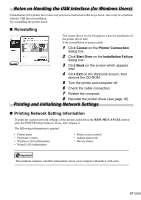Canon PIXMA iP4000R iP4000R Setup Guide - Page 73
Problem, Possible Cause and Measures
 |
View all Canon PIXMA iP4000R manuals
Add to My Manuals
Save this manual to your list of manuals |
Page 73 highlights
Problem Possible Cause and Measures The computer cannot communicate with the printer or an access point between rooms or floors Although wireless communication between rooms or floors is possible, the wireless communication quality may become poor. The wall must be made of a material that allows radio waves to pass through. If the wall material prevents communication, set the printer in the same room as the access point. Cannot set up the printer Confirm the following: • The USB cable is connected to the correct port. • The printer driver is already installed. • The printer is turned on. If it is, turn it off and then turn it on again. • Printing via USB connection is possible. If you cannot print through USB connection, see "Setting Up the Printer and the Computer" on page 16 and connect the USB cable properly. • The firewall feature of a security software may prevent proper setup or communication over a network. When setting up the printer for use over a network, disable the firewall of your security software. Turn it back on when setup is complete. If you are using Windows XP Service Pack 1 or earlier and you have Internet Connection Firewall enabled, a dialog box asking you for confirmation to disable the firewall will appear during setup. Click Yes to disable the firewall. When setup is complete, the firewall will be re-enabled automatically. To confirm the version of your Windows XP, see "Confirming the version of Windows XP" on page 82. Some network configuration programs will enable a firewall by default. Check the settings of any such software. • The printer, the computer, and the access point are on the same network segment. Do not use the printer through a router. • The priority of the network to be used is set high. If not, select System Preferences - Network and select Network Port Configurations from the Show pop-up menu, and modify the priority of the network. When encryption (WEP or WPA) is enabled, the printer cannot be set up again Initialize the printer's network settings to default (see "Initializing Network Settings" on page 68) and perform setup again with the USB cable connected. 71