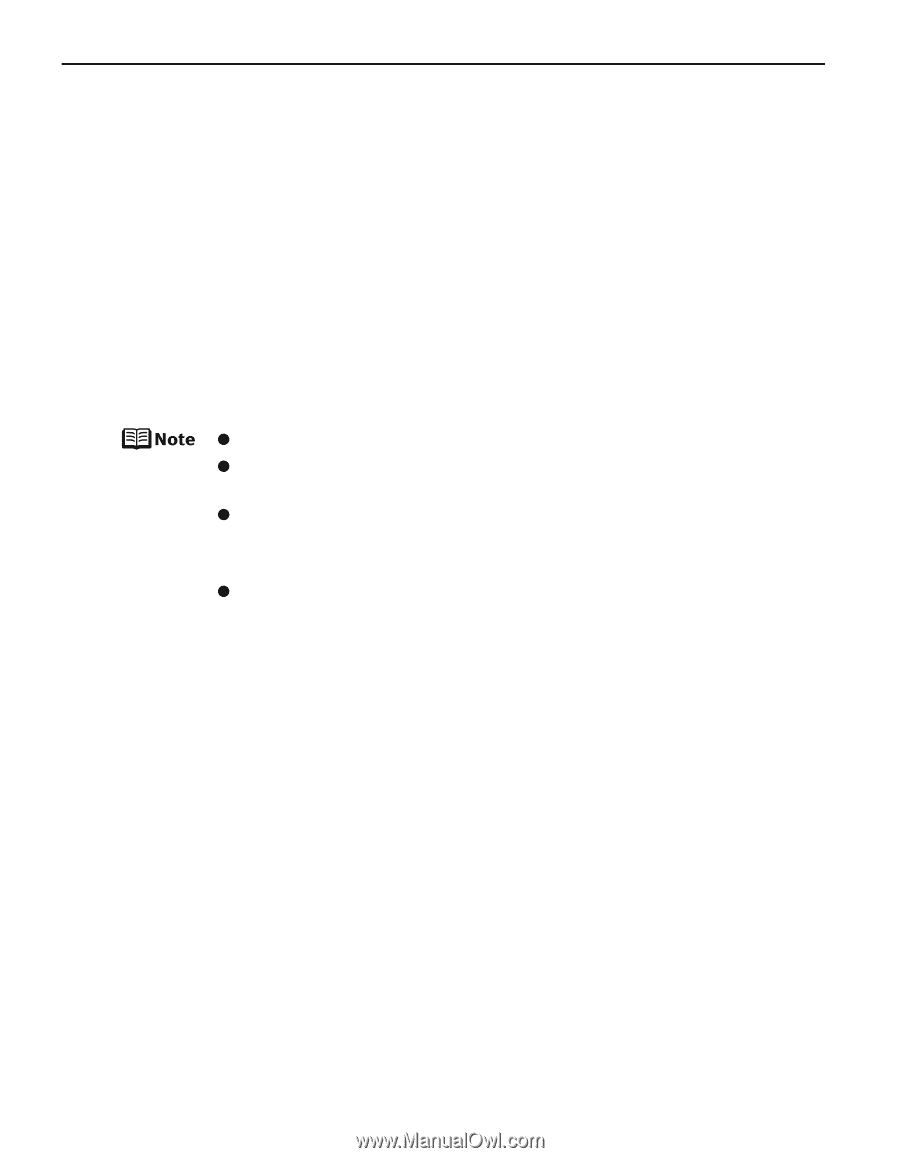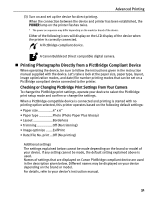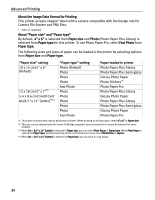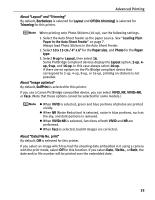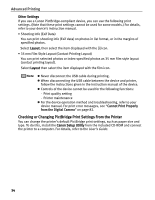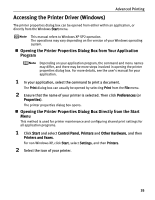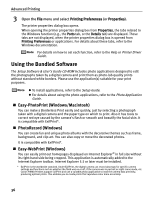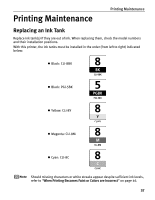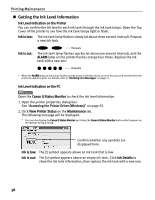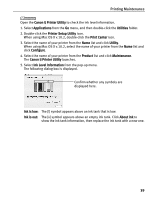Canon PIXMA iP5200R iP5200R Quick Start Guide - Page 38
Checking or Changing PictBridge Print Settings From the Printer - troubleshooting
 |
View all Canon PIXMA iP5200R manuals
Add to My Manuals
Save this manual to your list of manuals |
Page 38 highlights
Advanced Printing Other Settings If you use a Canon PictBridge-compliant device, you can use the following print settings. (Note that these print settings cannot be used for some models.) For details, refer to your device's instruction manual. • Shooting Info (Exif Data) You can print shooting info (Exif data) on photos in list format, or in the margins of specified photos. Select Layout, then select the item displayed with the [i] icon. • 35 mm Film Style Layout (Contact Printing Layout) You can print selected photos or index-specified photos as 35 mm film style layout (contact printing layout). Select Layout then select the item displayed with the film icon. z Never disconnect the USB cable during printing. z When disconnecting the USB cable between the device and printer, follow the instructions given in the instruction manual of the device. z Controls of the device cannot be used for the following functions: - Print quality setting - Printer maintenance z For the device operation method and troubleshooting, refer to your device manual. For print error messages, see "Cannot Print Properly from the Digital Camera" on page 82. Checking or Changing PictBridge Print Settings From the Printer You can change the printer's default PictBridge print settings, such as paper size and type. To do this, install the Canon Setup Utility from the included CD-ROM and connect the printer to a computer. For details, refer to the User's Guide. 34