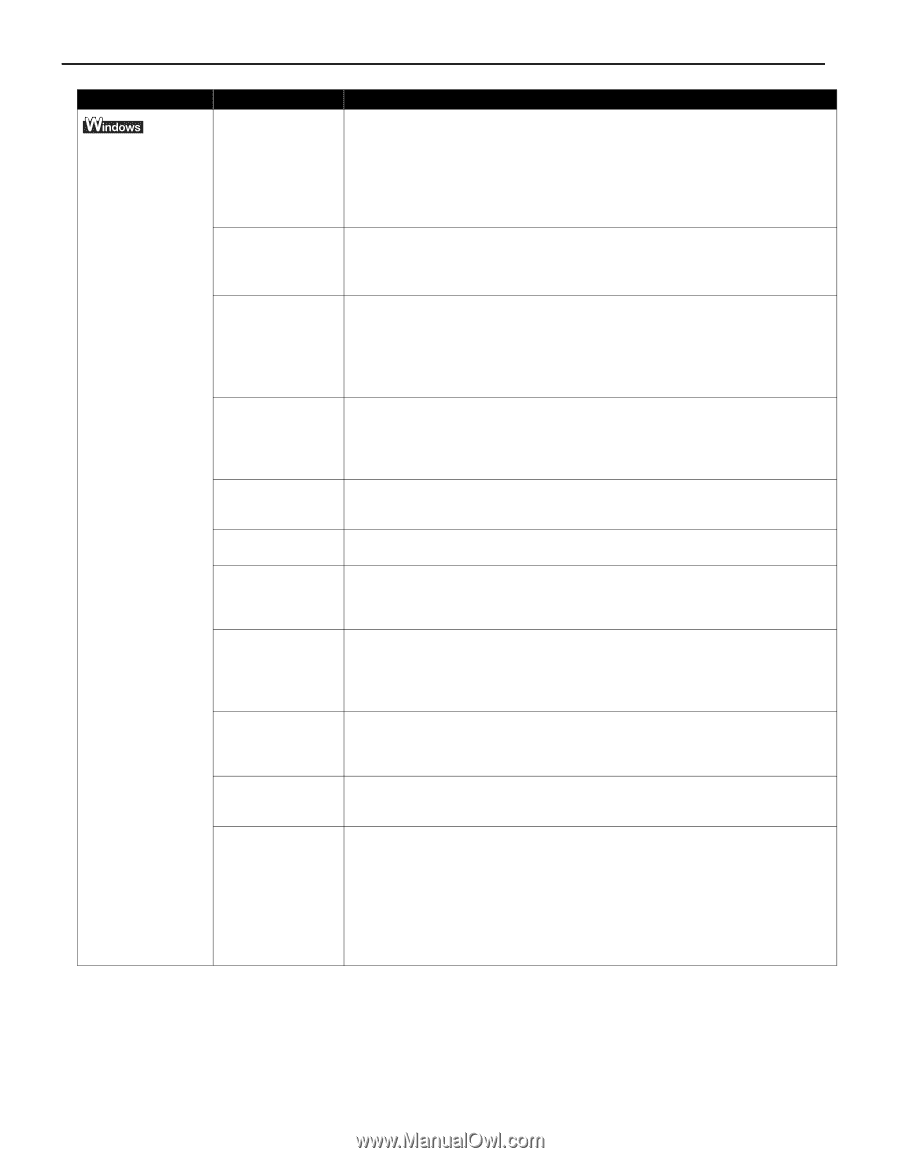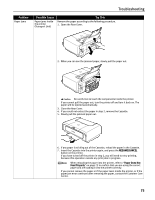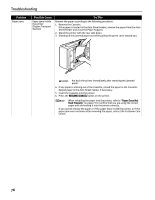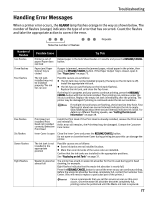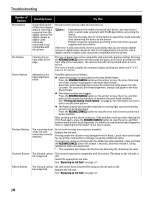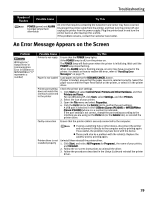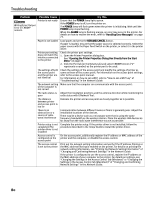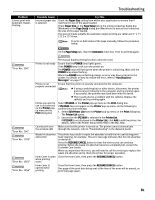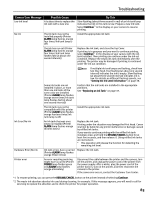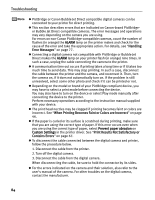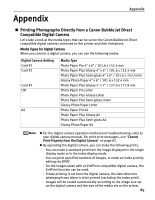Canon PIXMA iP5200R iP5200R Quick Start Guide - Page 84
Network Guide, Setup Guide - wireless
 |
View all Canon PIXMA iP5200R manuals
Add to My Manuals
Save this manual to your list of manuals |
Page 84 highlights
Troubleshooting Problem Possible Cause Printer is not ready Writing Error/Output Error in CNBJNP nnnnnn Try This Ensure that the POWER lamp lights green. If the POWER lamp is off, turn the printer on. The POWER lamp will flash green when the printer is initializing. Wait until the POWER lamp stops flashing. When the ALARM lamp is flashing orange, an error may occur in the printer. For details on how to resolve the error, refer to "Handling Error Messages" on page 77. Paper is not loaded Load paper and press the RESUME/CANCEL button. If paper is loaded, ensure that the paper source is selected correctly. Select the paper source with the Paper Feed Switch on the printer, or select it in the printer driver. Printer port setting does not match the interface connected to the printer Check the printer port settings. 1. Open the Printer Properties dialog box. See "Opening the Printer Properties Dialog Box Directly from the Start Menu" on page 35. 2. Click the Port tab (or the Details tab) and select CNBJNPnnnnnn ("n" represents a number) as the printer port to be used. The settings of both the access point and the printer are not identical Check the settings of the access point and modify the settings of printer as same as those of the access point. For information on the access point settings, refer to the access point manual. For information on how to set a WEP, refer to "How to set a WEP key" of "Troubleshooting" in the Network Guide. The network setting Make sure that the computer can communicate with the access point. of the computer is not correct The radio status is Adjust the installation positions and the antenna direction while monitoring the poor radio status with IJ Network Tool. The distance between printer and access point is too far Relocate the printer and access point as closely together as is possible. There is an obstruction or a source of radio wave interference Communication between different rooms or floors is generally poor. Adjust the installation locations of the devices. There may be a device such as a microwave oven that is using the same frequency bandwidth as the wireless station. Place the wireless LAN devices as far away from the radio wave interference source as possible. Printer setup is not Complete the printer setup. If the printer driver in not installed, follow the completed/The procedure described in the Setup Guide to install the printer driver. printer driver is not installed Access control is configured on the access point On the access point, additionally register the IP address or MAC address of the printer and the computer, or disable the access control. The access control is set to the printer Print out the network setting information and verify if the IP address filtering or the MAC address filtering is enabled on the printer. For details on printing the network setting information, see "Printing Out Network Setting Information" of "Changing and Confirming Network Settings" in the Network Guide. If the printer is configured to use the access control, register the IP address or the MAC address of your computer to the printer. For details on settings, see "Changing the Settings in the Access Control Tab (Windows)" or "Changing the Settings in the Access Control Tab (Macintosh)" of "Changing and Confirming Network Settings" in the Network Guide. 80