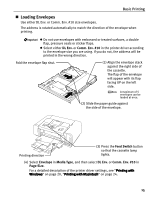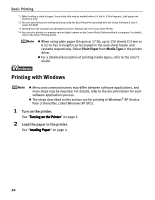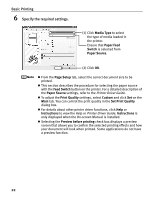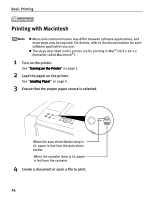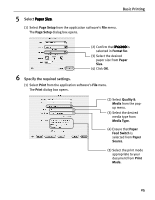Canon PIXMA iP6600D iP6600D Quick Start Guide - Page 24
Printing with Windows - software
 |
View all Canon PIXMA iP6600D manuals
Add to My Manuals
Save this manual to your list of manuals |
Page 24 highlights
Basic Printing *1 When loading a stack of paper, the printed side may be marked when it is fed in. If this happens, load paper one sheet at a time. *2 You can specify the print setting easily by using the Easy-PhotoPrint provided with the Setup Software & User's Guide CD-ROM. *3 Feeding from the cassette can damage the printer. Always load in the auto sheet Feeder. *4 You can print photos in a memory card or digital camera on the Canon Photo Stickers without a computer. For details, refer to the Direct Printing Guide. When using plain paper (64 gsm or 17 lb), up to 150 sheets (13 mm or 0.52 inches in height) can be loaded in the auto sheet feeder and cassette respectively. Select Plain Paper from Media Type in the printer driver. For a detailed description of printing media types, refer to the User's Guide. Printing with Windows Menu and command names may differ between software applications, and more steps may be required. For details, refer to the documentation for each software application you use. The steps described in this section are for printing in Windows® XP Service Pack 2 (hereafter, called Windows XP SP2). 1 Turn on the printer. See "Turning on the Printer" on page 2. 2 Load the paper in the printer. See "Loading Paper" on page 4. 20