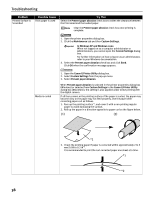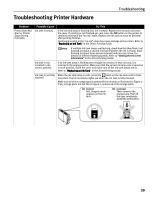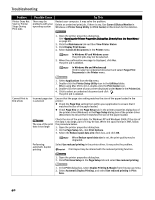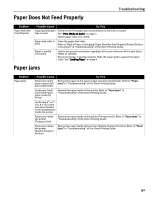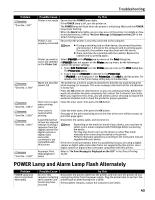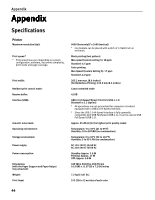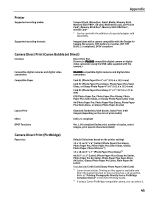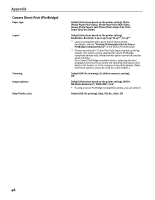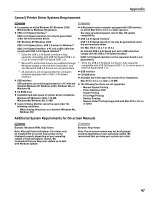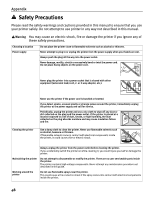Canon PIXMA iP6600D iP6600D Quick Start Guide - Page 47
POWER Lamp and Alarm Lamp Flash Alternately - waste ink absorber
 |
View all Canon PIXMA iP6600D manuals
Add to My Manuals
Save this manual to your list of manuals |
Page 47 highlights
Troubleshooting Problem "Error No.: 300" "Error No.: 1700" "Error No.: 1851" "Error No.: 1856" "Error No.: 2001" "Error No.: 2500" Possible Cause Try This Printer is not ready Ensure that the POWER lamp lights. If the POWER lamp is off, turn the printer on. The POWER lamp will flash when the printer is initializing. Wait until the POWER lamp stops flashing. When the Alarm lamp lights, an error may occur in the printer. For details on how to resolve the error, refer to "An Error Message is Displayed on the LCD" in the Direct Printing Guide. Printer is not properly connected Ensure that the printer is securely connected to the computer. If using a switching hub or other device, disconnect the printer and reconnect it directly to the computer and try printing again. If successful, the problem may have been with the device. There could also be a problem with the cable(s). Replace the cable(s) and try printing again. Printer you want to use is not selected on the Printer List Select iP6600D on the Printer pop-up menu on the Print dialog box. If iP6600D does not appear on the Printer pop-up menu, do the following to confirm the printer settings: 1. Select Edit Printer List from the Printer pop-up menu on the Print dialog box. The Printer List opens. 2. Ensure that the iP6600D is selected in the Printer List. If iP6600D is not displayed in the Printer List, click Add to add the printer. For details, refer to the Printer Setup Utility Help in the Mac Help. Waste ink absorber almost full The printer has a built-in waste ink absorber to hold the ink used during print head cleaning, for example. This error message indicates that this ink absorber is nearly full. Press the OK button to clear the error so you can continue printing. Before the waste ink absorber becomes completely full, contact the Customer Care Center. When you experience this error, you will need to call for servicing to replace the waste ink absorber and to check the printer for proper operation. Inner cover is open Close the inner cover, then press the OK button. when printing starts Inner cover is opened while printing Close the inner cover, then press the OK button. One page of the print data being sent at the time of the error will be erased, so print that page again. A specified period of time has elapsed without receiving a response from the digital camera/The digital camera or digital video camcorder connected is not compatible with this printer Disconnect the camera cable, and reconnect it. Depending on the model or brand of your device, you may have to select a print mode compliant with PictBridge before connecting the device. You may also have to turn on the device or select Play mode manually after connecting the device to the printer. Perform necessary operations according to the instruction manual supplied with your device. If the error is still unresolved, there is a possibility that you are using a digital camera or digital video camcorder that is not supported by this printer. Use a digital camera or digital video camcorder compatible with this printer. Automatic Print Head alignment failed Refer to "An Error Message is Displayed on the LCD" in the Direct Printing Guide. POWER Lamp and Alarm Lamp Flash Alternately Problem POWER Lamp and Alarm Lamp Flash Alternately Possible Cause An error that requires contacting the Customer Care Center may have occurred Try This Disconnect the printer cable from the printer, and then turn the printer off and unplug the printer from the power supply. Plug the printer back in and turn the printer back on after leaving it for a while. If the problem remains, contact the Customer Care Center. 43