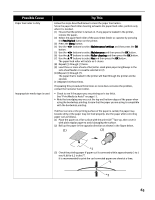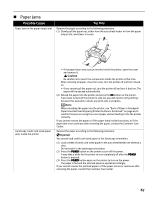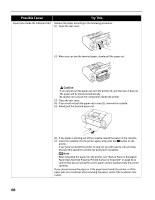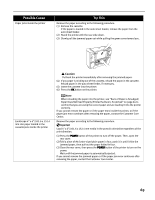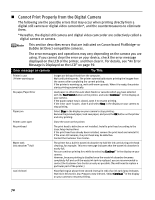Canon PIXMA iP6600D iP6600D Direct Printing Guide - Page 74
Cannot Print Properly from the Digital Camera - printhead
 |
View all Canon PIXMA iP6600D manuals
Add to My Manuals
Save this manual to your list of manuals |
Page 74 highlights
Cannot Print Properly from the Digital Camera The following are the possible errors that may occur when printing directly from a digital still camera or digital video camcorder*, and the countermeasures to eliminate them. *Hereafter, the digital still camera and digital video camcorder are collectively called a digital camera or camera. This section describes errors that are indicated on Canon-brand PictBridge- or Bubble Jet Direct-compatible cameras. The error messages and operations may vary depending on the camera you are using. If you cannot clear the error on your device, check the error message displayed on the LCD of the printer, and then clear it. For details, see "An Error Message is Displayed on the LCD" on page 59. Error message on camera Try This Printer in use /Printer warming up No paper/Paper Error Paper jam Printer cover open No printhead Waste tank (ink absorber*2) full Low ink level Images are being printed from the computer. Wait until printing ends. The printer automatically starts printing the images from the camera after completing the current printing. If the printer is warming up, wait until warm-up ends. When it is ready, the printer starts printing automatically. Load paper in either the auto sheet feeder or cassette which you have selected with the Feed Switch button on the printer, and select Continue*1 in the display on your camera. If the paper output tray is closed, open it to resume printing. If the inner cover is open, close it and select Stop in the display on your camera to stop printing. Select Stop in the display on your camera to stop printing. Remove the jammed paper, load new paper, and press the OK button on the printer and retry printing. Close the cover on the printer. The print head is defective or not installed. Install a print head according to the Easy Setup Instructions. If the print head has already been installed, remove the print head and reinstall it. If the error still remains, the print head may be defective. Contact the Customer Care Center. The printer has a built-in waste ink absorber to hold the ink used during print head cleaning, for example. This error message indicates that the waste ink absorber is nearly full. You can continue printing for a while by selecting Continue*1 in the display on your camera. However, because printing is disabled once the waste ink absorber becomes completely full and until the waste ink tank is replaced, you are recommended to contact the Customer Care Center as early as possible. (You will need to replace a particular part of the printer.) Slow flashing (at about three second interval in red) of an ink tank lamp indicates that ink in this tank is low. Prepare a new ink tank. Select Continue*1 in the display on your camera to resume printing. 70