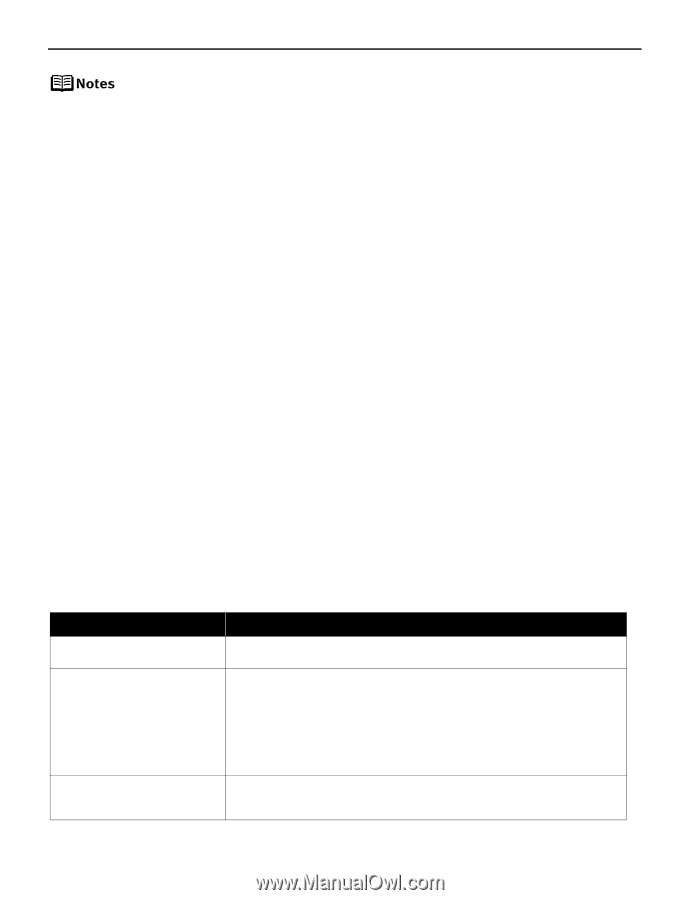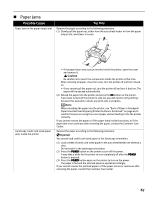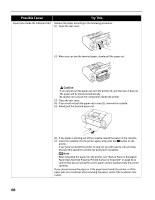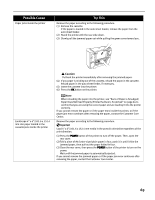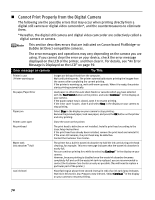Canon PIXMA iP6600D iP6600D Direct Printing Guide - Page 76
Cannot Print Properly through Wireless Communication - user s manual
 |
View all Canon PIXMA iP6600D manuals
Add to My Manuals
Save this manual to your list of manuals |
Page 76 highlights
PictBridge or Canon Bubble Jet Direct compatible digital cameras can be connected to your printer for direct printing. A communication time out occurs if printing takes a long time or if it takes too much time to send data. This may stop printing. In such a case, disconnect the cable between the printer and the camera, and reconnect it. Then, turn the camera on, if it does not automatically turn on just by connecting the cable. If the problem is still unresolved, select some other photo and check if it can be printed or not. Depending on the model or brand of your device, you may have to select a print mode compatible with PictBridge before connecting the device. You may also have to turn on the device or select Play mode manually after connecting the device to the printer. Perform necessary operations according to the instruction manual supplied with your device. The print head nozzles may be clogged if printing becomes faint or colors are incorrect. See "When Printing Becomes Faint or Colors are Incorrect" on page 54. If the paper is curled or its surface is scratched during printing, make sure that you are using the correct type of paper. If this error occurs even when you are using the correct type of paper, select ON in the Prevent paper abrasion menu. See "If the printed surface is still scratched" on page 66. To disconnect the cable connected between a digital camera and printer, follow the procedure below. 1.Disconnect the cable from the printer. 2.Turn off the digital camera. 3.Disconnect the cable from the digital camera. When disconnecting the cable, be sure to hold the connector by its sides. For the errors indicated on the camera and their solution, also refer to the user's manual of the camera. For other troubles on the digital camera, contact the manufacturer. Cannot Print Properly through Wireless Communication The following are the causes of the trouble may occur when printing through infrared communication. For the trouble when printing through Bluetooth communication, refer to the Bluetooth User's Guide. Possible Cause Try This The installation place, distance, and/or angle is improper Check the installation place, distance, or angle. See "Performing Infrared Communication" on page 44. During infrared communication, infrared rays were interrupted or another infrared communication device is operating nearby If infrared communication between the infrared ports of the printer and the mobile phone is interrupted by any obstacle for ten and several seconds or longer during printing, the paper on which data is being printed is ejected and the printer is reset. Remove the obstacle and retry printing. If an infrared communication device is operating nearby, interference can occur and fail in printing the document to the end. While printing a document through infrared communication, do not operate another infrared communication device, such as a remote controller of a TV, nearby. The requirements for infrared communications with the mobile phone are not satisfied Use the mobile phone or PDA, which has an IrDA port compatible with the image data transfer using the infrared communication. 72