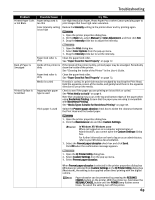Canon PIXMA iP8500 iP8500 Quick Start Guide - Page 69
Troubleshooting
 |
View all Canon PIXMA iP8500 manuals
Add to My Manuals
Save this manual to your list of manuals |
Page 69 highlights
Troubleshooting Troubleshooting This section provides troubleshooting tips for the most common printing problems. Troubleshooting usually falls into one of the following categories. z "Cannot Install the Printer Driver" on page 66 z "The USB 2.0 Hi-speed Connection Does Not Work Properly" on page 67 z "Print Quality is Poor or Contains Errors" on page 68 z "Troubleshooting Printer Hardware" on page 70 z "Paper Does Not Feed Properly" on page 72 z "Paper Jams" on page 73 z "Handling Error Messages" on page 76 z "An Error Message Appears on the Screen" on page 78 z "Cannot Print Properly from the Digital Camera" on page 81 Refer to the User's Guide for additional information on topics not covered in this section. When an Error Occurs The BJ Status Monitor opens and displays a message when an error occurs. Take the appropriate action described in the message. The message may vary depending on your operating system. 65