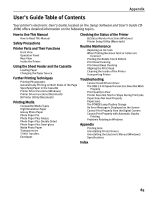Canon PIXMA iP8500 iP8500 Quick Start Guide - Page 86
Handling Error, Messages, When Printing Becomes Faint or Colors are Incorrect, Print Quality is Poor
 |
View all Canon PIXMA iP8500 manuals
Add to My Manuals
Save this manual to your list of manuals |
Page 86 highlights
Troubleshooting z PictBridge or Canon Bubble Jet Direct compatible digital cameras can be connected to your printer for direct printing. z This section describes errors that are indicated on Canon-brand PictBridgeor Bubble Jet Direct-compatible cameras. The error messages and operations may vary depending on the camera you are using. For errors on non-Canon PictBridge-compatible cameras, count the number of flashes the POWER lamp on the printer makes and check for the cause of the error and take the appropriate action. For details, see "Handling Error Messages" on page 76. z Connecting a digital camera not compatible with PictBridge or Bubble Jet Direct makes the POWER lamp on your printer flash nine times. In such a case, unplug the cable connecting the camera to the printer, and press the RESUME/CANCEL button on the printer. z A communication time out occurs if printing takes a long time or if it takes too much time to send data. This may stop printing. In such a case, disconnect the cable between the printer and the camera, press the RESUME/CANCEL button on the printer, and reconnect the cable between the printer and the camera. Then, turn the camera on, if it does not automatically turn on. If the problem is still unresolved, select some other photo and check if it can be printed or not. z The print head nozzles may be clogged if printing becomes faint or colors are incorrect. See "When Printing Becomes Faint or Colors are Incorrect" on page 48. z If the paper is curled or its surface is scratched during printing, make sure that you are using the correct type of paper. If this error occurs even when you are using the correct type of paper, select Prevent paper abrasion on Custom Settings in the printer driver. See "Print Quality is Poor or Contains Errors" on page 68. z To disconnect the cable connected between the digital camera and printer, follow the procedure below. 1. Disconnect the cable from the printer. 2. Turn off the digital camera. 3. Disconnect the cable from the digital camera. When disconnecting the cable, be sure to hold the connector by its sides. z For the errors indicated on the camera and their solution, also refer to the user's manual of the camera. For other troubles on the digital camera, contact the manufacturer. 82