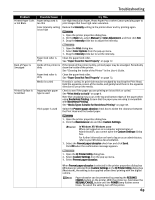Canon PIXMA iP8500 iP8500 Quick Start Guide - Page 71
The USB 2.0 Hi-speed Connection Does Not Work, Properly - driver windows 8
 |
View all Canon PIXMA iP8500 manuals
Add to My Manuals
Save this manual to your list of manuals |
Page 71 highlights
Troubleshooting The USB 2.0 Hi-speed Connection Does Not Work Properly Problem Possible Cause Try This When you connect to a computer running Windows XP, the screen shows the warning message "High-SPEED USB Device Plugged into non-HighSPEED USB Hub". You connect to a computer that does not support USB 2.0 Hi-Speed. Connect to the printer's lower port (USB). The warning message will no longer appear. For the system requirements for the USB 2.0 Hi-Speed connection, see "BJ Printer Driver Systems Requirements" on page 88. The USB 2.0 HiSpeed connection does not work properly. You connect to a computer that does not support USB 2.0 Hi-Speed. Connect to the printer's lower port (USB). For the system requirements for the USB 2.0 Hi-Speed connection, see "BJ Printer Driver Systems Requirements" on page 88. Even though your computer and operating system support USB 2.0 Hi-Speed, it does not seem to work well. Your cable does not support USB 2.0 HiSpeed. You connect to the computer through a USB hub. Be sure to use a USB 2.0 Hi-Speed certified cable, preferably one no longer than 3 meters (approx. 9.84 feet). Connect the printer directly to the computer's USB port without going through the hub. Either an expansion card supporting USB 2.0 Hi-Speed or the driver for USB 2.0 Hi-Speed may not be installed correctly so that the printer is not recognized. 1. Read the manual supplied with the expansion card and reinstall the card. 2. Reinstall the USB 2.0 Hi-Speed driver using the latest version of the driver. Two icons for the printer are created. You have changed the USB cable from the lower port to the upper one on the printer or viceversa, which created a second printer icon. Open Printers and Faxes (Printers in Windows 2000) from Control Panel and select the non grayed-out printer icon to print from. The grayed-out printer icon is for the port that is no longer connected. 67