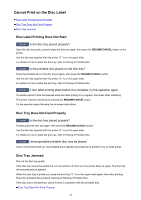Canon PIXMA iP8720 Troubleshooting Guide - Page 31
Is the size of the print data extremely large?, Restart your computer.
 |
View all Canon PIXMA iP8720 manuals
Add to My Manuals
Save this manual to your list of manuals |
Page 31 highlights
In Windows 7, Windows Vista, or Windows XP, click Start and select All programs, Canon Utilities, Canon My Printer, Canon My Printer, then select Diagnose and Repair Printer. Follow the onscreen instructions to set the correct printer port, then select your printer's name. If the problem is not resolved, reinstall the printer driver with the Setup CD-ROM or install it from our website. • Printing does not start even though the port named "CNBJNP_xxxxxxxxxx" is selected when the printer is used over LAN: Launch IJ Network Tool, and select "CNBJNP_xxxxxxxxxx" as you confirmed in step 4, then associate the port with the printer using Associate Port in the Settings menu. If the problem is not resolved, reinstall the printer driver with the Setup CD-ROM or install it from our website. Check9 Is the size of the print data extremely large? Click Print Options on the Page Setup sheet on the printer driver. Then, set Prevention of Print Data Loss in the displayed dialog to On. * When On is selected for Prevention of Print Data Loss, print quality may be reduced. Check10 Restart your computer. 31