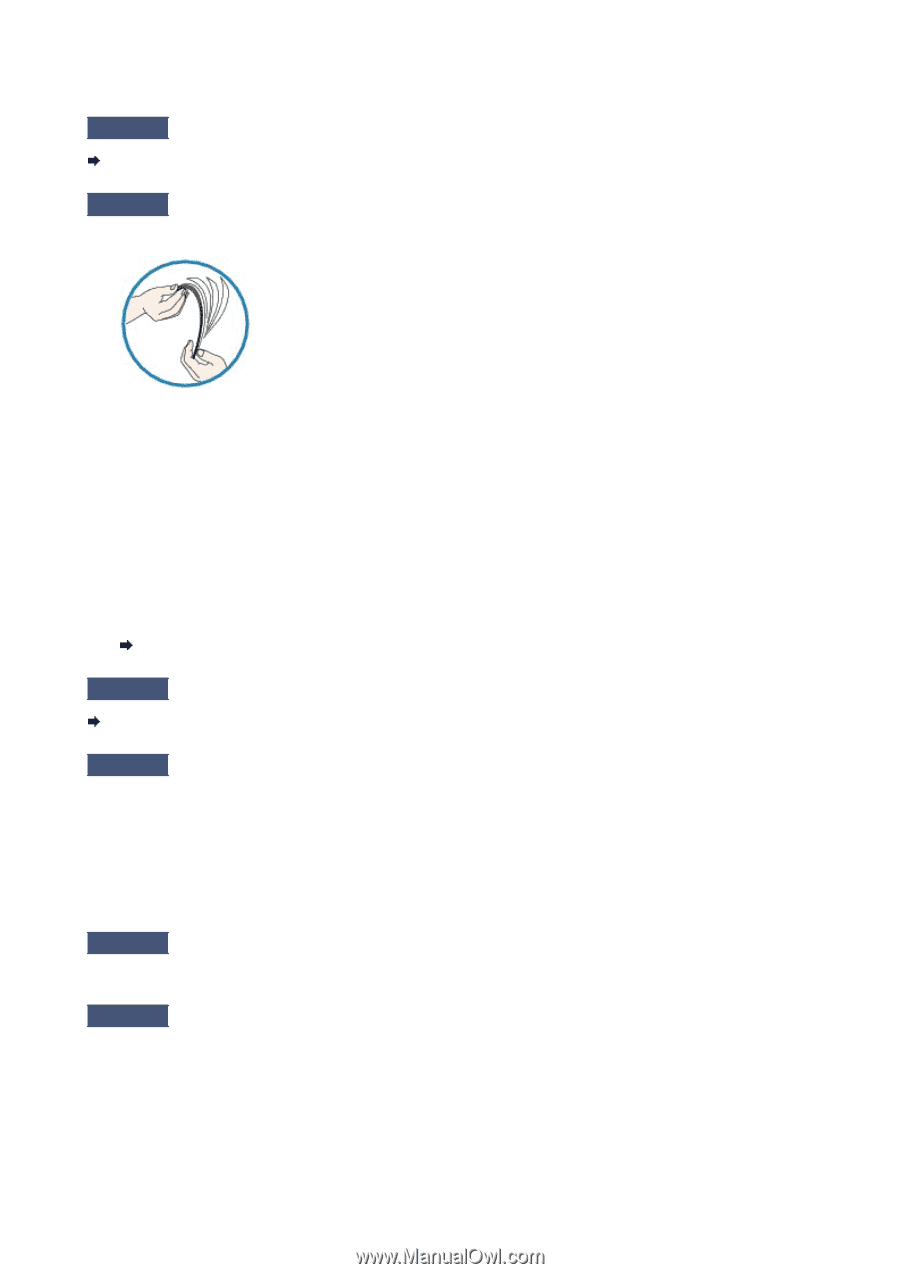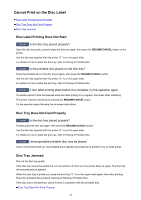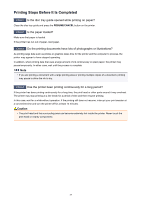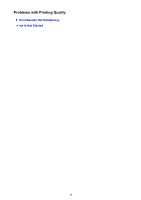Canon PIXMA iP8720 Troubleshooting Guide - Page 33
Paper Does Not Feed Properly/No Paper Error Occurs
 |
View all Canon PIXMA iP8720 manuals
Add to My Manuals
Save this manual to your list of manuals |
Page 33 highlights
Paper Does Not Feed Properly/"No Paper" Error Occurs Check1 Make sure that paper is loaded. Loading Paper Check2 Make sure of the following when you load paper. • When loading two or more sheets of paper, flip through the paper before loading. • When loading two or more sheets of paper, align the edges of the sheets before loading. • When loading two or more sheets of paper, make sure that the paper stack does not exceed the paper load limit. However, proper feeding of paper may not be possible at this maximum capacity depending on the type of paper or environmental conditions (either very high or low temperature and humidity). In such cases, reduce the sheets of paper you load at a time to less than half of the paper load limit. • Always load the paper in portrait orientation, regardless of the printing orientation. • When you load the paper, load the paper with the print side facing UP and slide the paper guides to align with the both sides of the paper. Loading Paper Check3 Check to see if the paper you are printing on is not too thick or curled. Media Types You Cannot Use Check4 Make sure of the following when you load Hagakis or envelopes. • If a Hagaki is curled, it may not feed properly even though the paper stack does not exceed the paper load limit. • When printing on envelopes, refer to Loading Paper, and prepare the envelopes before printing. Once you have prepared the envelopes, load them in portrait orientation. If the envelopes are placed in landscape orientation, they will not feed properly. Check5 Confirm that the media type and the paper size settings correspond with the loaded paper. Check6 Make sure that there are not any foreign objects in the rear tray. 33