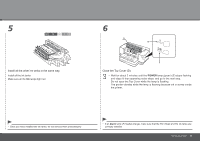Canon PIXMA iX7000 iX7000 series Getting Started - Page 16
To Use the Printer by Connecting to a Computer, Preparation for Setup - driver
 |
View all Canon PIXMA iX7000 manuals
Add to My Manuals
Save this manual to your list of manuals |
Page 16 highlights
To Use the Printer by Connecting to a Computer Select Connection Method ■ Preparation for Setup □ Notes on Setup • To use the printer by connecting it to a computer, software including the drivers needs to be copied (installed) to the computer's hard disk, and setting configured according to the connection method. Read the following carefully before starting setup. The installation process takes about 20 minutes. (The installation time varies depending on the computer environment or the number of applications to be installed.) • The screens below are based on Windows Vista operating system Ultimate Edition (hereafter referred to as "Windows Vista") and Mac OS X v.10.5.x. □ Preparation for Wired LAN Connection • A router and LAN cable are required to connect the printer to a wired LAN. These must be purchased separately. • Before connecting the printer to the network, make sure that configuration of the computer and network devices (router, etc.) is complete, and that the computer can connect to the network. Internet Router, etc. • Quit all running applications before installation. • Log on as the administrator (or a member of the Administrators group). • Do not switch users during the installation process. • Internet connection may be required during the installation. Connection fees apply. • It may be necessary to restart your computer during the installation process. Follow the on-screen instructions and do not remove the Setup CD-ROM during restarting. The installation resumes once your computer has restarted. • Mac OS 9, Mac OS X Classic environments, or Mac OS X v.10.3.8 or earlier are not supported. 14 To Use the Printer by Connecting to a Computer • If the firewall function of your security software is turned on, a warning message may appear that Canon software is attempting to access the network. If such a warning message appears, set the security software to always allow access. • The configuration, router functions, setup procedures and security settings of the network device vary depending on your system environment. For details, refer to your device's instruction manual or contact its manufacturer. • In an office setup, consult your network administrator. • If an error message appears or if you have trouble with the network connection, refer to the printed manual: Network Setup Troubleshooting.