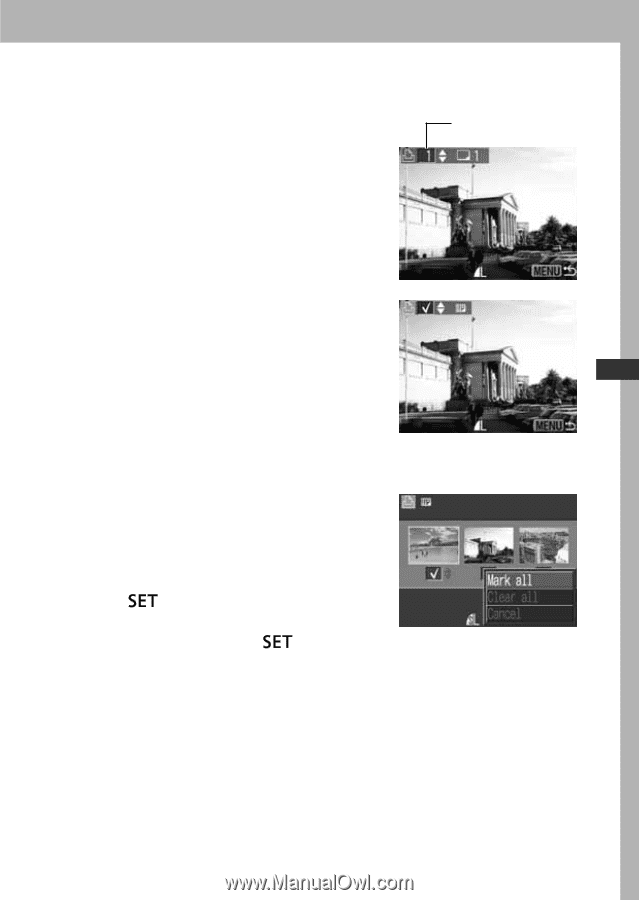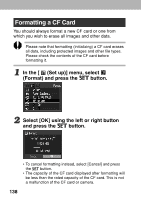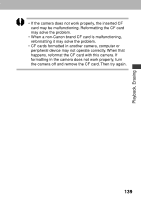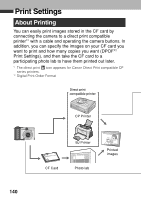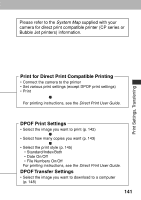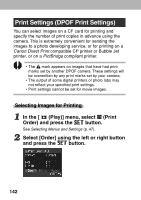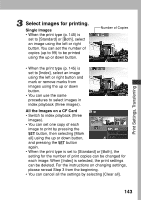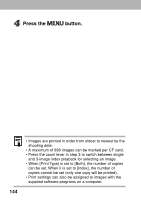Canon POWERSHOT A80 PowerShot A80 Camera User Guide - Page 147
Select images for printing.
 |
UPC - 838030324328
View all Canon POWERSHOT A80 manuals
Add to My Manuals
Save this manual to your list of manuals |
Page 147 highlights
Print Settings, Transferring 3 Select images for printing. Single Images • When the print type (p. 145) is set to [Standard] or [Both], select an image using the left or right button. You can set the number of copies (up to 99) to be printed using the up or down button. Number of Copies • When the print type (p. 145) is set to [Index], select an image using the left or right button and mark or remove marks from images using the up or down button. • You can use the same procedures to select images in index playback (three images). All the Images on a CF Card • Switch to index playback (three images). • You can set one copy of each image to print by pressing the button, then selecting [Mark all] using the up or down button, and pressing the button again. • When the print type is set to [Standard] or [Both], the setting for the number of print copies can be changed for each image. When [Index] is selected, the print settings can be deleted. For the instructions on changing settings, please reread Step 3 from the beginning. • You can cancel all the settings by selecting [Clear all]. 143