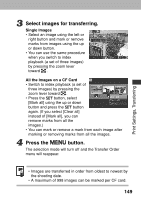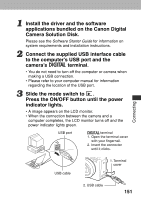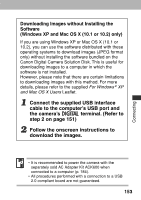Canon POWERSHOT A80 PowerShot A80 Camera User Guide - Page 154
Downloading Images to a Computer - troubleshooting
 |
UPC - 838030324328
View all Canon POWERSHOT A80 manuals
Add to My Manuals
Save this manual to your list of manuals |
Page 154 highlights
Downloading Images to a Computer Download images taken with the camera to a computer in one of the following ways: • Connect the camera to a computer with the USB cable You can then download images directly from the camera to a computer. • Directly from the CF card Using a laptop computer or a card reader, you can download images directly from the CF card. Connecting the Camera to a Computer Via the USB Cable After the software is installed, you can use it to easily download images and print them or send them by email. IMPORTANT You must install the software and driver bundled on the supplied Canon Digital Camera Solution Disk onto your computer if you are using any of the following operation systems: Windows 98 (including Second Edition)/Windows 2000/Windows Me Mac OS 9.0 - 9.2 The camera will not operate correctly if you connect it to your computer before installing the driver and software. If this happens, please refer to the Troubleshooting section of the Software Starter Guide. 150