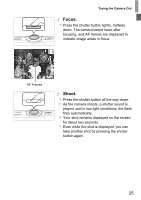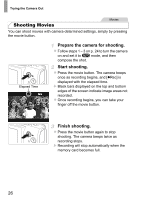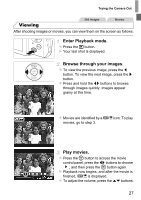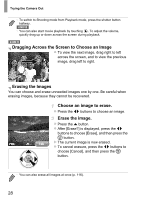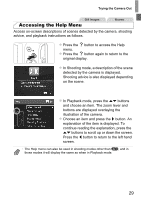Canon PowerShot A1300 PowerShot A4000 IS / A3400 IS / A2400 IS / A2300 / A1300 - Page 24
Trying the Camera Out - instructions
 |
View all Canon PowerShot A1300 manuals
Add to My Manuals
Save this manual to your list of manuals |
Page 24 highlights
Trying the Camera Out Follow these instructions to turn the camera on, shoot still images or movies, and then view them. Still Images Shooting (Smart Auto) For fully automatic selection of the optimal settings for specific scenes, simply let the camera determine the subject and shooting conditions. Turn the camera on. z Press the power button. X The startup screen is displayed. Enter A mode. z Press the o button repeatedly until is displayed. z Aim the camera at the subject. As the camera determines the scene, it will make a slight clicking noise. A4000 IS A3400 IS A2400 IS X Icons representing the scene and image stabilization mode are displayed in the upper right of the screen. A2300 A1300 A810 X A scene icon is displayed in the upper right of the screen. X Frames displayed around any subjects that are detected indicate that they are in focus. Compose the shot. z To zoom in and enlarge the subject, move the zoom lever toward i (telephoto), and to zoom away from the subject, move it toward j (wide angle). 24