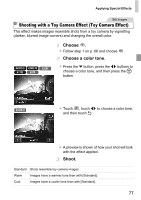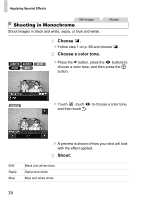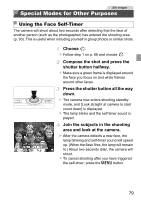Canon PowerShot A1300 PowerShot A4000 IS / A3400 IS / A2400 IS / A2300 / A1300 - Page 74
Shots Resembling Miniature Models, Miniature Effect
 |
View all Canon PowerShot A1300 manuals
Add to My Manuals
Save this manual to your list of manuals |
Page 74 highlights
Applying Special Effects Still Images Movies Shots Resembling Miniature Models (Miniature Effect) Creates the effect of a miniature model, by blurring image areas above and below your selected area. You can also make movies that look like scenes in miniature models by choosing the playback speed before the movie is recorded. People and objects in the scene will move quickly during playback. Note that sound is not recorded. A4000 IS A2400 IS A2300 A1300 A810 Choose . z Follow step 1 on p. 68 and choose . X A white frame is displayed, indicating the image area that will not be blurred. Choose the area to keep in focus. z Press the p button. z Move the zoom lever to resize the frame, and press the op buttons to move it. z Press the m button to return to the shooting screen. A3400 IS z To adjust the area in focus, either touch the screen or drag the white frame up or down. z To change the size of the area in focus, touch , touch , , or to choose the option, and then touch ^. 74