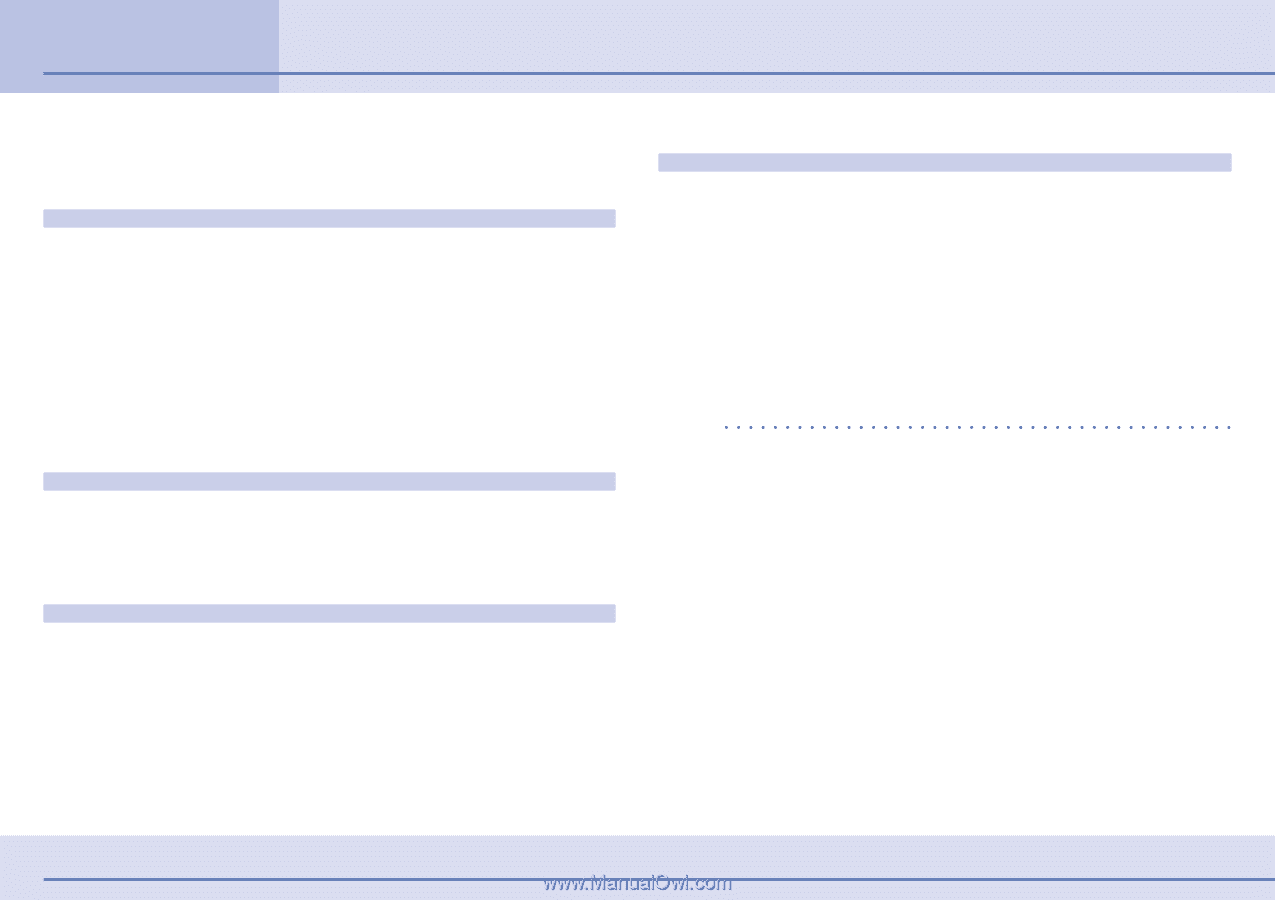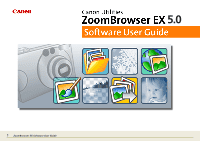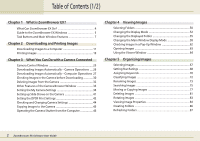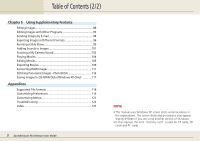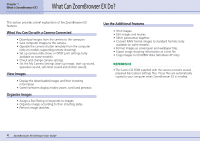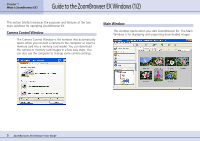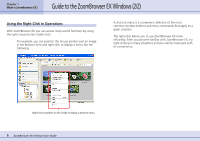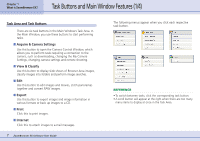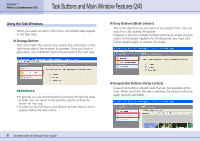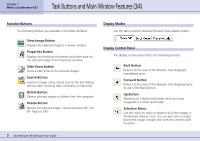Canon PowerShot A510 ZoomBrowser EX 5.0 Software User Guide - Page 4
What Can ZoomBrowser EX Do? - download
 |
View all Canon PowerShot A510 manuals
Add to My Manuals
Save this manual to your list of manuals |
Page 4 highlights
Chapter 1 What is ZoomBrowser EX? What Can ZoomBrowser EX Do? This section provides a brief explanation of the ZoomBrowser EX features. What You Can Do with a Camera Connected • Download images from the camera to the computer. • Save computer images to the camera. • Operate the camera shutter remotely from the computer (only on models supporting remote shooting). • Set up camera slide shows or DPOF print settings (only available on some models). • Check and change camera settings. • Set the My Camera Settings (start-up image, start-up sound, operation sound, self-timer sound and shutter sound). View Images • Display the downloaded images and their shooting information. • Switch between display modes (zoom, scroll and preview). Organize Images • Assign a Star Rating or keywords to images. • Organize images according to their shooting dates. • Perform image searches. Use the Additional Features • Print images. • Edit images and movies. • Stitch panoramas together. • Convert RAW format images to standard formats (only available on some models). • Format images as screensaver and wallpaper files. • Export image shooting information as a text file. • Copy images to CD-R/RW disks (Windows XP only). REFERENCE • The Canon CD-ROM supplied with the camera contains several prepared My Camera Settings files. These files are automatically copied to your computer when ZoomBrowser EX is installed. 4 ZoomBrowser EX Software User Guide