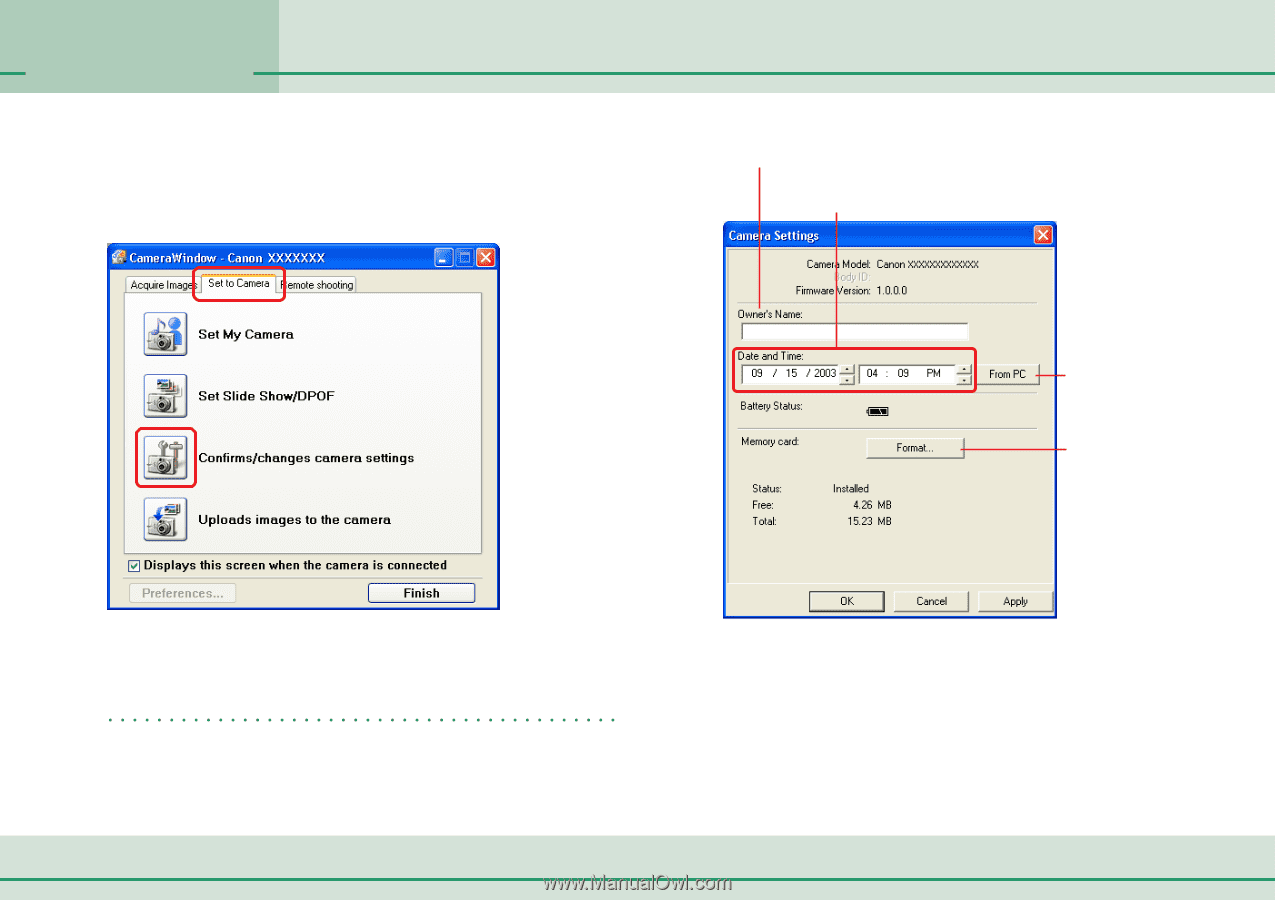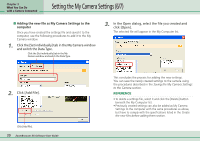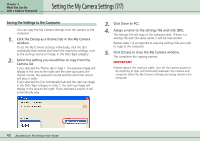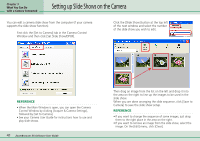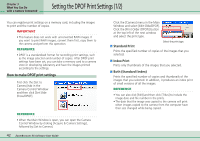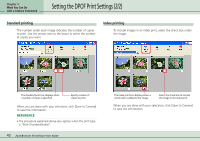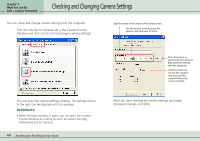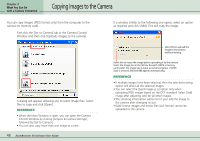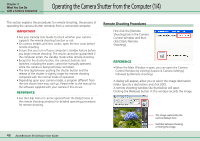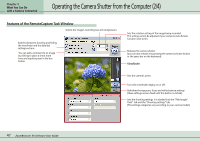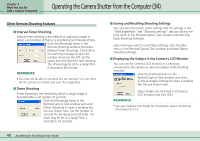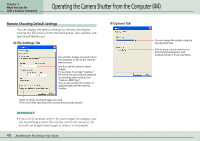Canon PowerShot A510 ZoomBrowser EX 5.0 Software User Guide - Page 44
Checking and Changing Camera Settings - set date time
 |
View all Canon PowerShot A510 manuals
Add to My Manuals
Save this manual to your list of manuals |
Page 44 highlights
Chapter 3 What You Can Do with a Camera Connected Checking and Changing Camera Settings You can check and change camera settings from the computer. First click the [Set to Camera] tab in the Camera Control Window and then click [Confirms/changes camera settings]. Type the name of the owner of the camera here. Use this button to synchronize the camera clock and your PC clock. Click this button to synchronize the camera's date and time settings with the computer. Click this button to format the camera's memory card (not supported by some camera models). This will open the camera settings window. The settings shown at the right can be adjusted with this window. REFERENCE • When the Main Window is open, you can open the Camera Control Window by clicking [Acquire & Camera Settings], followed by [Set to Camera]. 44 ZoomBrowser EX Software User Guide After you have checked the camera settings and made necessary changes, click [OK].